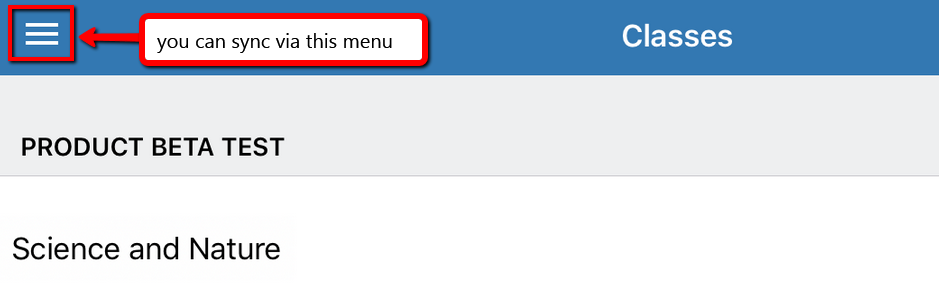We have been made aware of some synchronisation issues with the Turnitin iPad app, particularly when large numbers of (or very large) student submissions are being handled. We do not recommend using the iPad where there are multiple markers as the nature of offline marking can mean marks are overwritten by another marker, but if you do use the iPad make sure you sync regularly.
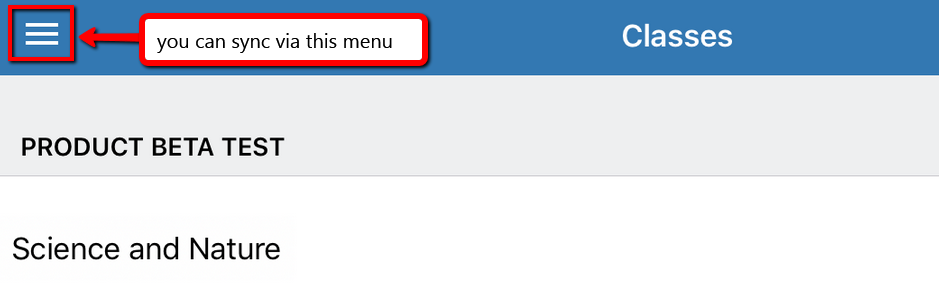
Sync location
Also note it has been identified that a problem can arise when an iPad ‘sleeps’ during synchronisation – this will prevent the process from completing, resulting in missing papers on your iPad. So, while marking with Turnitin, we recommend:
1. Go to Settings>General
2. Scroll down to Autolock
3. Turn Auto-lock to OFF (your iPad will not now go to sleep unless you press the power button)
4. Plug your iPad in to a charging source (you need to make sure your iPad does not run out of charge)
5. Open Turnitin App
6. Click the  menu to see if the sync is in progress
menu to see if the sync is in progress
7. This can take time!
8. Do NOT switch to another app, open another app or generally do anything that puts the Turnitin app in to the background, and remember to plug in your device whilst syncing is taking place.
NOTE: Whilst testing this the sync process was very slow for just 1 paper so large numbers of papers could take several hours.
*You will need also enough space on your iPad to ensure that you can complete your downloads. Check ‘Settings’ / ‘General’ / ‘Usage’ to see your available storage. As a general rule of thumb, 1GB+ will probably be fine. You can use ‘Manage Storage’ to identify any apps that are using a lot of space.