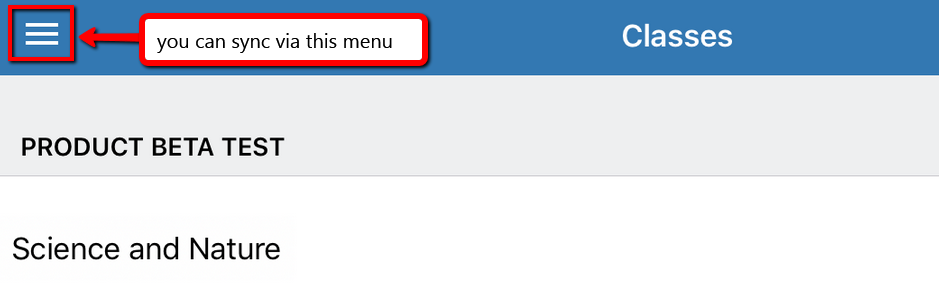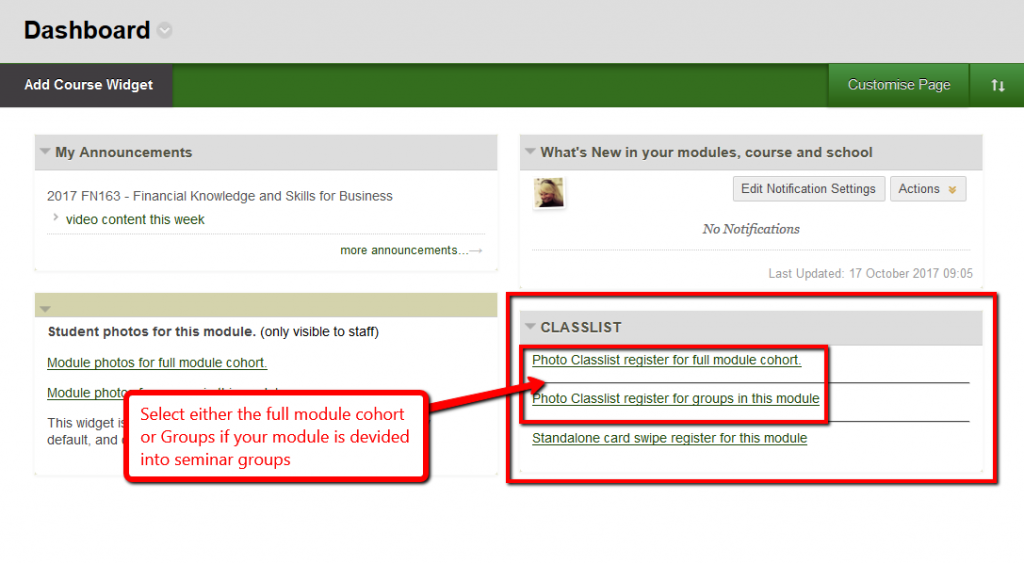All of your students will have access to their Learning Dashboard from first thing this morning. When they login to studentcentral they will see the following on their Home Tab. Please make sure you make your students aware of the ability for them to see this data.
BBS Quality, Learning and Teaching
Supporting best practice in BBS
Author: Marion Curdy
We have been made aware of some synchronisation issues with the Turnitin iPad app, particularly when large numbers of (or very large) student submissions are being handled. We do not recommend using the iPad where there are multiple markers as the nature of offline marking can mean marks are overwritten by another marker, but if you do use the iPad make sure you sync regularly.
Also note it has been identified that a problem can arise when an iPad ‘sleeps’ during synchronisation – this will prevent the process from completing, resulting in missing papers on your iPad. So, while marking with Turnitin, we recommend:
1. Go to Settings>General
2. Scroll down to Autolock
3. Turn Auto-lock to OFF (your iPad will not now go to sleep unless you press the power button)
4. Plug your iPad in to a charging source (you need to make sure your iPad does not run out of charge)
5. Open Turnitin App
6. Click the ![]() menu to see if the sync is in progress
menu to see if the sync is in progress
7. This can take time!
8. Do NOT switch to another app, open another app or generally do anything that puts the Turnitin app in to the background, and remember to plug in your device whilst syncing is taking place.
NOTE: Whilst testing this the sync process was very slow for just 1 paper so large numbers of papers could take several hours.
*You will need also enough space on your iPad to ensure that you can complete your downloads. Check ‘Settings’ / ‘General’ / ‘Usage’ to see your available storage. As a general rule of thumb, 1GB+ will probably be fine. You can use ‘Manage Storage’ to identify any apps that are using a lot of space.
Time is running out to provide feedback on the project. We need your support if the project is to continue so please take the time to tell us what you think and encourage your students to do the same via their studentcentral dashboard Learning Analytics Dashboard.
Staff can feedback via this previous post to the blog: https://blogs.brighton.ac.uk/bbsqlt/2018/03/02/learning-analytics-and-photo-registers-feedback/
It’s year two of the Learning Analytics Pilot and time to gather your thoughts and feedback. We are still trying to find out what the university wants from this project and there is now a senior management steering group meeting to discuss the university requirements.
Our steer has always been to develop a tool that supports our students and we are already gathering feedback from them. This is your chance to have some input into this project so please take the time to answer the four questions below.
What are the changes?
The recording process is the same but the location of your processed videos has changed to our
media streaming service.
https://mediastream.brighton.ac.uk
The changes affect how you share your videos with your students because when the videos are
sent to mediastream they are private to just you so you can no longer just share the URL in the email
sent.
Details of how you now share your videos is avaiable here: PDF Guide
From the start of semester 2 there will be a new improved version of the photo registers and they will also be available across all undergratuate modules in the Business School.
Even if you are not new to the tool I recommend watching the video tool below for an over view of the tool.
New features are highlighted and include the ability to edit your registers and some interface enhancements.
Details of the Learning Analytic Project will also be useful to review.
How to use the Photo register
Overview Video
Photoregister for whole modules
Photoregister for Groups on a module
- Go to your module Dashboard and locate the Classlist widget (if this is missing please contact your LTA Marion Curdy)
- If you’ve selected the group option now click on your group.
- Follow the details on the screen shot below to complete your registers.
We want your thoughts and feedback on the Learning Analytics pilot, so if you are a member of staff who teaches level 4 students then you have been part of the pilot and we would like to hear from you.
Please take a few minutes to complete our feedback form and tell us what you did and didn’t like and where you would like to see this project going.
https://PollEv.com/surveys/pVa8P2xif/web
Finally I would like to thank everyone who has participated in this pilot we value your thoughts and feedback and need them to be able to move this project forward.
For more information on this pilot please see previous posts.
Summary of the initial feedback from the students participating in the Learning Analytics pilot
NOTE: If you are unfamiliar with the details of the Learning Analytics pilot more information can be found on the eLearning team’s blog
As the students have now had access to their Learning Analytics Dashboard for a number of weeks we wanted to start gathering feedback on their experience of using both the ‘How are you Doing?’ widget as well as the Learning Analytics Dashboard. The dashboard displays the following data to the students, and in each case their data is displayed alongside the average of the rest of their cohort:
- Assessment scores in their modules (Grade Centre data)
- The amount of time spent on studentcentral
- Their attendance (using data recorded via the Grade Centre and the classlist widget)
- Their timeline of happiness (this is not compared with any one elses data)
We ran 4 focus groups, one for each of the seminar groups involved and asked them the following questions:
- Did you use the ‘How are you doing widget’?
What did you think of the ‘How are you doing Widget’? Did knowing someone would follow up encourage or prevent you using it? - Did the Learning Analytics data tell you anything you didn’t know?
Did you make any behavior changes as a result of the data? and what were they? - Did you have any concerns or expectations about the project? and were they realised?
- What suggestions do you have for development? Changes to the display? Additional data that would be useful etc?
Feedback Results
Approx 70 students are involved in the pilot groups, of which 34 participated in the focus groups.
71% of respondents used the ‘how are you doing’ widget
76% felt the data provided information they didn’t already have access to
56% felt the data had a positive affect on their behavior
Most students reported the dashboard provided information that they didn’t already know and a little over half of the students felt the data would influence and change their behavior for the better, ie. if their attendance dropped below average they would attend more, if grades were below average they would attempt to improve their performance. More details of the feedback received from the students can be found here – Learning Analytics Pilot Student Feedback
The next phase of the pilot is to give students access to the student ‘fitness’ analytics app, this is a nation wide pilot managed by JISC.
© 2024 BBS Quality, Learning and Teaching
Theme by Anders Noren — Up ↑