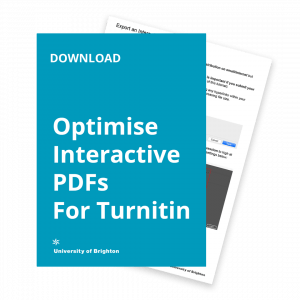If you are submitting your PDF presentations to Turnitin, the PDF requirements are:
• less than 100MB;
• a minimum of 20 words;
• less than 800 pages;
• Turnitin will not accept PDF image files, forms, or portfolios, files that do not contain highlightable text (e.g. a scanned file – usually an image), documents containing multiple files or files created with software other than Adobe Acrobat.
Important: turn off ‘Fast Web View’ when saving PDFs for Turnitin as there have been reports of problems with PDFs when this has been selected.
Turn off ‘Fast Web View’ in Adobe Acrobat
1. Go to Tools – Optimise PDF. Click ‘Advanced Optimisation’ to open the ‘PDF Optimiser’
2. Select ‘Clean Up’
3. Click Save to save your optimised PDF ready for upload to Turnitin.

Other useful links:
Part 1: Export an Interactive PDF in InDesign
Part 2: Optimise an Interactive PDF in Adobe Acrobat
Note to consider when creating your documents for assessment: in Turnitin, the links within your PDF will only work when the document is downloaded by the accessor. Hyperlinks do not work within Feedback studio.
This post is part of a longer tutorial about Optimising Interactive PDF’s to submit to Turnitin.
You can also download the full tutorial as a PDF for your reference.
As always we value your feedback, so email Mark with your comments or questions about this tutorial or ideas about further tutorials you would like to see.