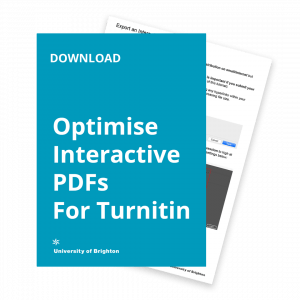If you are using InDesign to create your PDF presentations for distribution on email/internet or Turnitin but need to maintain decent image quality, the best results are achieved by:
a) first by saving your presentation as a high-resolution PDF in InDesign.
b) then optimising your high-resolution PDF presentation in Acrobat (this is important if you submit your presentation to Turnitin.)
Here’s a video which explains the whole process
How to Create and Optimise an Interactive PDF
Or follow the tutorial below:
In this tutorial, we’ll create a high-resolution optimised interactive PDF.
See Part 2: Optimise an Interactive PDF in Adobe Acrobat to decrease its file size whilst maintaining image quality.
Hint: you can click images in this post to view a larger version and see them in more detail.
1. In InDesign, select File → Export
2. In the ‘Format’ dropdown menu, select PDF (Interactive)
3. In the ‘Export to Interactive PDF’ dialogue box, you can set the image compression to high at this stage because we are going to optimise the final PDF in Acrobat. Follow the settings below:

Tip: If you're not using Acrobat, setting JPEG Quality to Medium with a Resolution of 144 or lower would be acceptable for email/web. However you will need to do your own experimentation.
4. Export your Interactive PDF and then open it in Adobe Acrobat.
Next, in Part 2 learn to Optimise an Interactive PDF in Adobe Acrobat.
Also see Turnitin’s file requirements here.
Note to consider when creating your documents for assessment: in Turnitin, the links within your PDF will only work when the document is downloaded by the accessor. Hyperlinks do not work within Feedback studio.
This post is part of a longer tutorial about Optimising Interactive PDF’s to submit to Turnitin.
You can also download the full tutorial as a PDF for your reference.
As always we value your feedback, so email Mark with your comments or questions about this tutorial or ideas about further tutorials you would like to see.