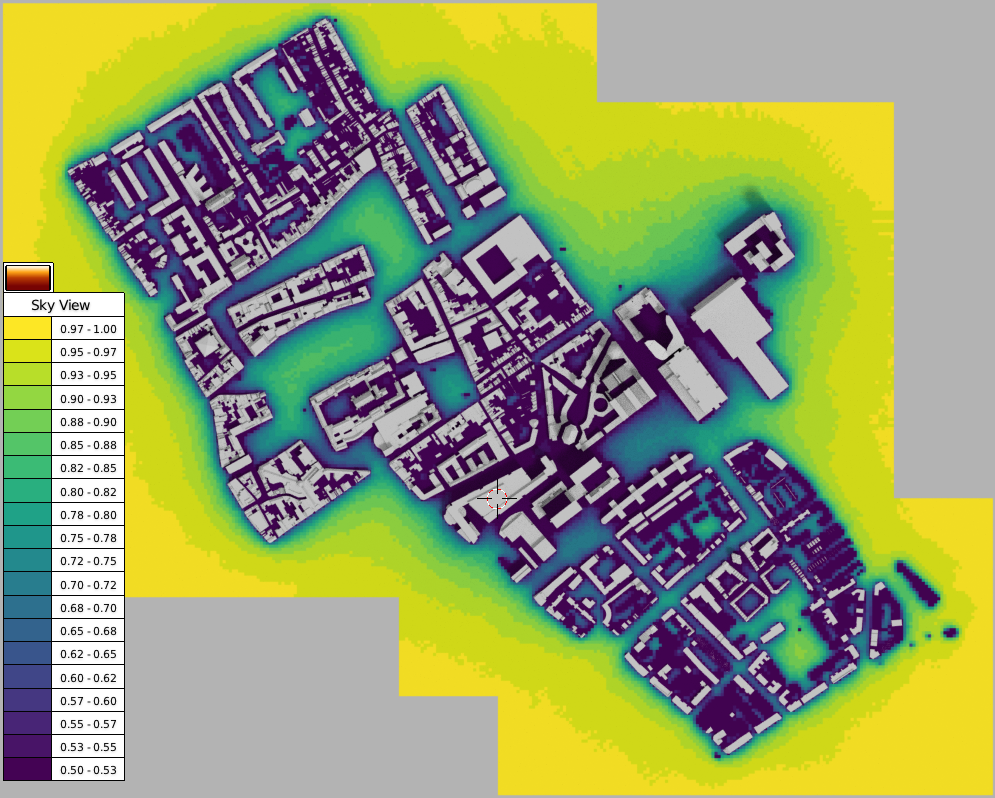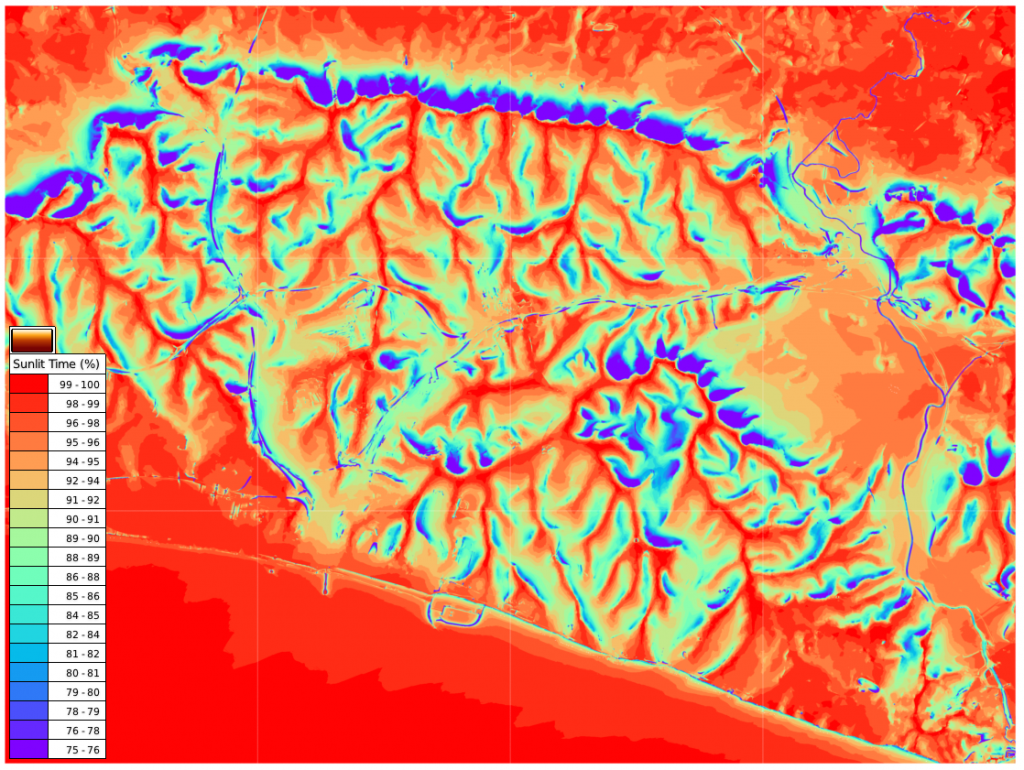I have just released version 0.4.12 of the VI-Suite. Minor changes this time but there was a nasty bug when setting an air layer in an EnergyPlus wall construction and I felt the fix deserved a new release. As part of fixing this bug I introduced a tiny new feature which is to display an indicative U-values in the ‘Material’ tab for exported material associated with layer 2 EnVi geometry. This indicative U-value assumes the material is on an external surface and uses internal and external surface resistances of 0.12 and 0.08 m²K/W respectively.
There is also a new option in the LiVi Geometry node called ‘Fallback’. Turning this on makes LiVi export a pure polygon Radiance geometry description. This is more reliable and is indeed faster to simulate in simple cases but will ignore any specified smooth shading, textures or normal maps.