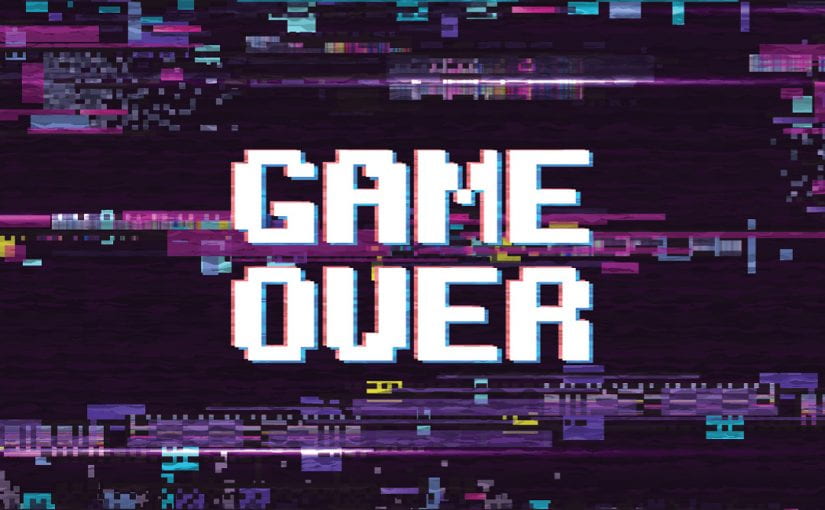Have you tried to edit video in Premiere and it keeps crashing? Are you about to throw your computer out of the window through sheer frustration at Premiere lagging behind? This post will help you troubleshoot some potential problems.
During lockdown, this has been one of the most common complaints from students. Premiere hasn’t been able to keep up with video editing. It could be your laptop/computer just isn’t powerful enough of course, however, it’s worth trying these steps to see if you can get Premiere working for you.
5 Ways to Make Premiere Pro Run Faster
1. Clean up your Media Cache: Go to Preferences – Media Cache then Select ‘Delete Unused’
Pro Tip: Save your cache files to an external SSD drive. Go to File - Project Settings and select the 'Scratch Disks' tab in order to change the scratch disk’s file location. You'll have to set the Scratch Disks for every new project you work on.
2. Enable GPU Acceleration: Go to File – Project Settings and select the ‘General’ tab. Check the Renderer is set to (Mercury Playback Engine) GPU Acceleration.
NB: if GPU Acceleration is grayed out, it could be that you need to update your computers graphics card driver. If you’ve updated them, and the option is still grayed out, Premiere Pro may not support your graphics card.
3. Choose a lower playback option: a simple but effective solution is to lower the playback resolution of the video preview. Adjust the setting to 1/2 or 1/4 in the bottom-right corner of the Preview Window.
4. Turn off global effects: video effects such as transitions and colour correction put a strain on previews. Turn off individual effects before you preview, or use the Global FX Mute button to turn off all effects. The Global FX Mute button can be found at the bottom right of the Preview Window.
5. Check for updates: if your version of Premiere Pro suddenly starts lagging, a simple step is to check for updates for your operating system and graphics card.
As always we value your feedback, so email Mark with your comments or questions about this tutorial or ideas about further tutorials you would like to see in the future.