The plan here was to take the .PLY file of the scan of a plant that I produced in my previous post and import that into Meshmixer so that I can tidy up the model and produce and .STL for 3d printing.
Unfortunately I got the following error every time I tried:
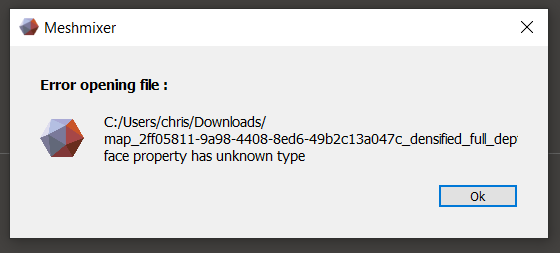
From looking online there isn’t much that mentions this error however, when I was reading through this post about getting a file from the Display.Land app edited and ready for 3d printing, I noticed that the author opened his .PLY file in Blender first to “make it watertight, meaning that its a completely closed and continuous surface.” – I think this is the problem with my file…
So I download and install blender, watch a couple of their tutorial videos to get a grasp of how it works and import my file!

Amazingly it worked! However, even though I cropped the capture down in the app the download still contains the full capture (I checked and this is just how the app works) so I needed to isolate and close the part of the model I want – the plant.
The suggested method of cropping in Blender is to place a cube over the area to keep and use a boolean modifier to cut away the excess. As seen in this Gif from https://blog.display.land/blog/3d-printing-captures
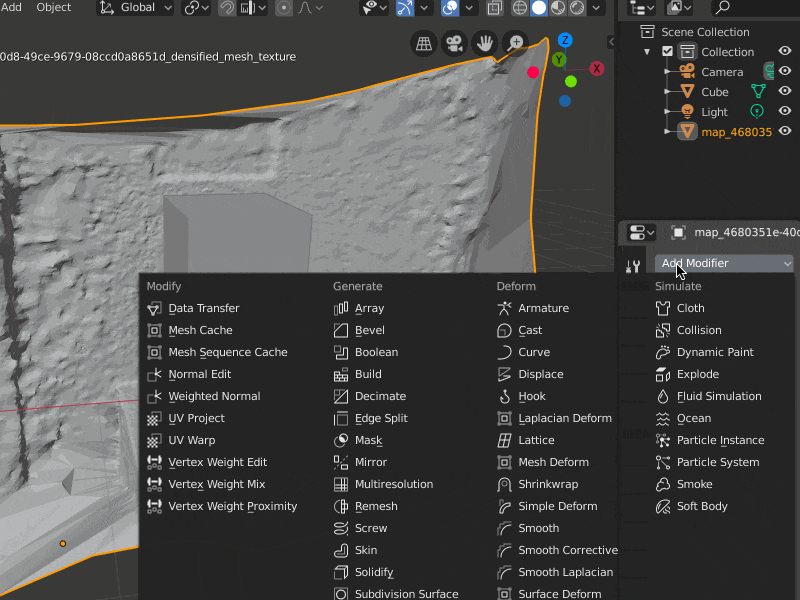
I tried a number of times but it didn’t work. It kept deleting the whole model… Then I discovered I’d been doing something wrong this whole time…
In the tutorial the model is nice and solid whereas mine was a mad scatter of points. This is because I wasn’t meant to be using a .ply file, I should have downloaded a .obj file because these are textured meshes. .ply files are just the points of the point cloud that the scanning app produced.
I SHOULD HAVE USED THIS – https://drive.google.com/open?id=1dUJi630JQ9dKkKZmKC8-z1IjZOk9fQ2u
It looks a lot better now:
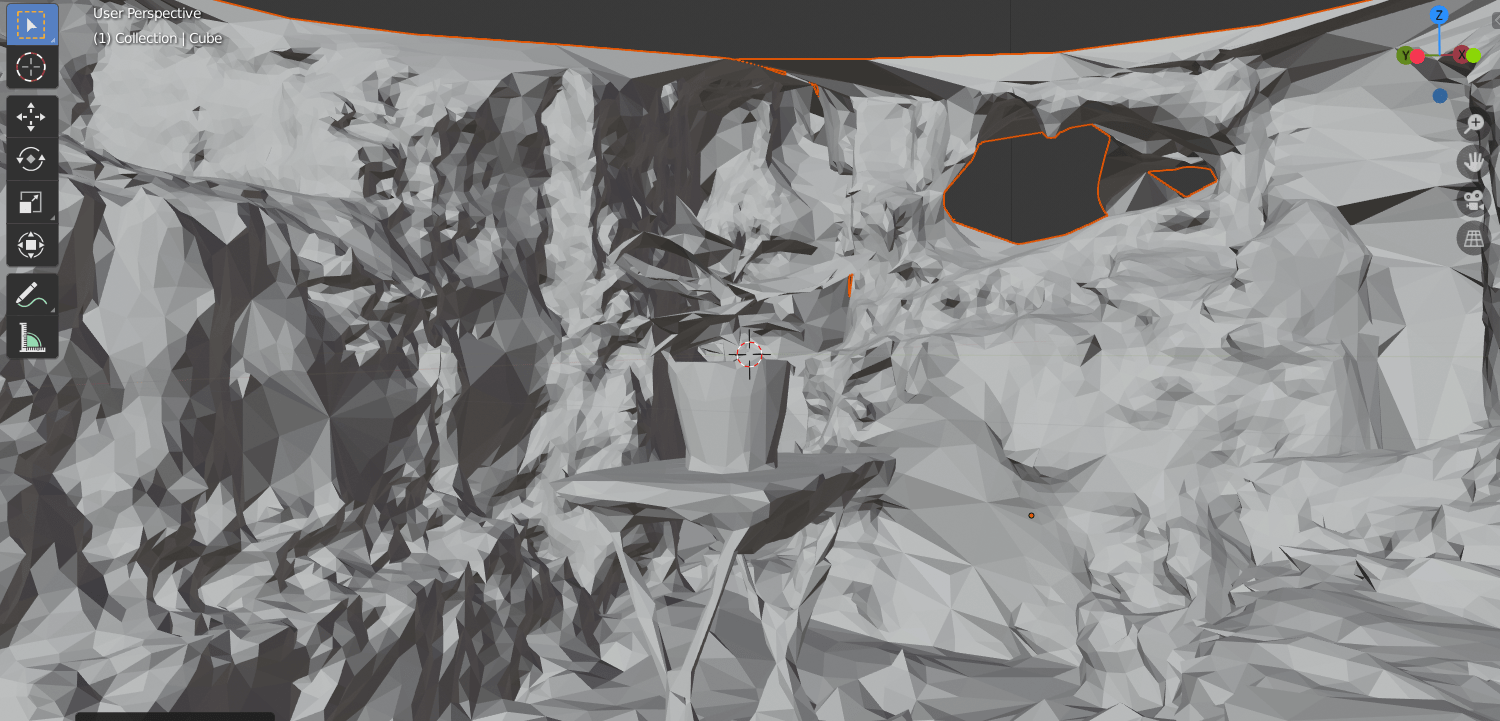
Frustratingly, the boolean modifier still didn’t work. Even when the cube was deleted a new face of the model had been created when the cube was – the plant was still inside.


My Blender file can be found here – drive.google.com/open?id=1yw_b-cyUyKWi2CQJKJDLaBRz6Gbdql24
I never resolved this issue in Blender but it wasn’t too important because now that I was using the correct file type it opened in Meshmixer: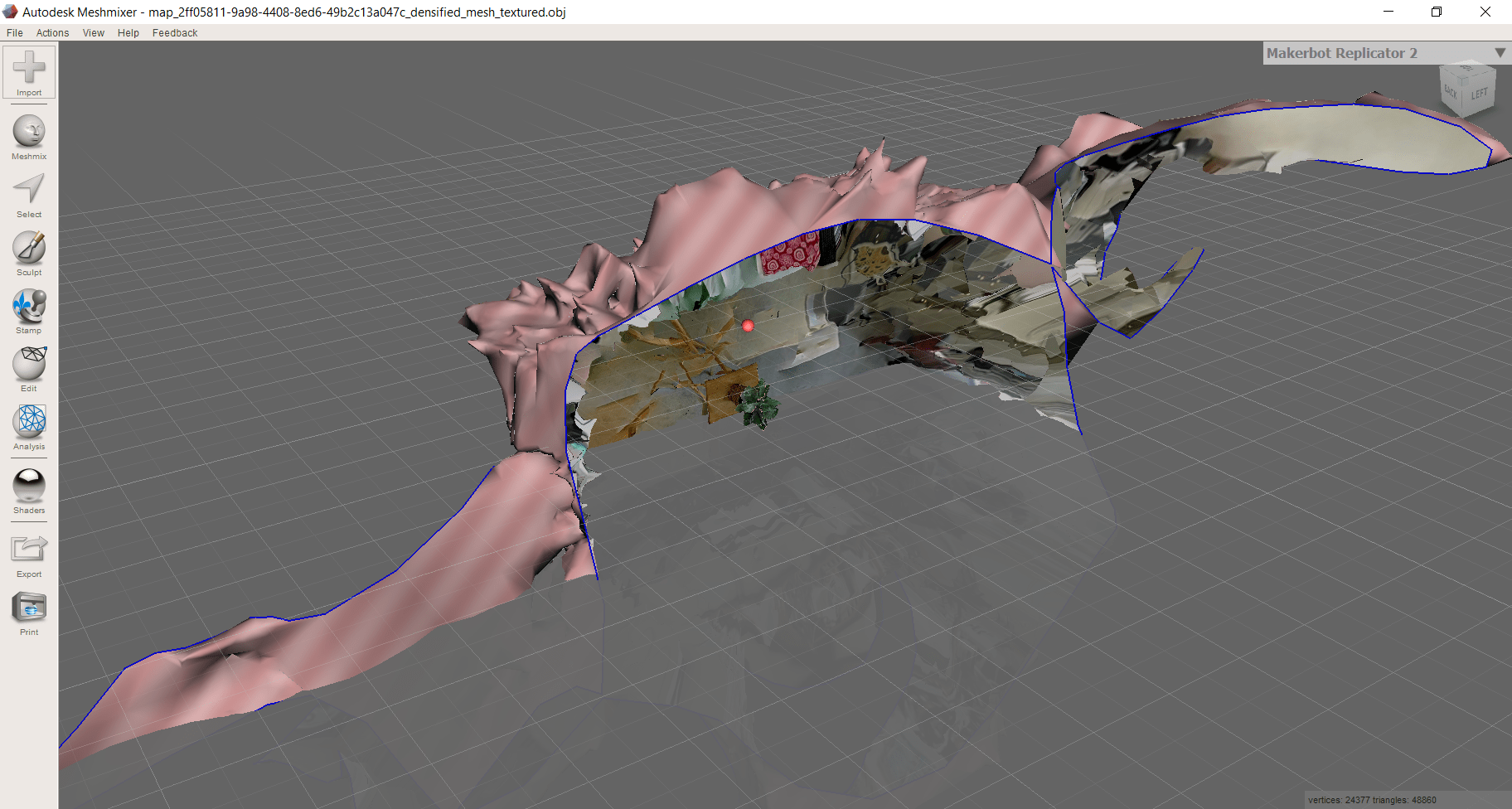
So, following this tutorial (Meshmixer starts at about 14mins) I began to re-orientate and trim down the model until I was left with the part I wanted.

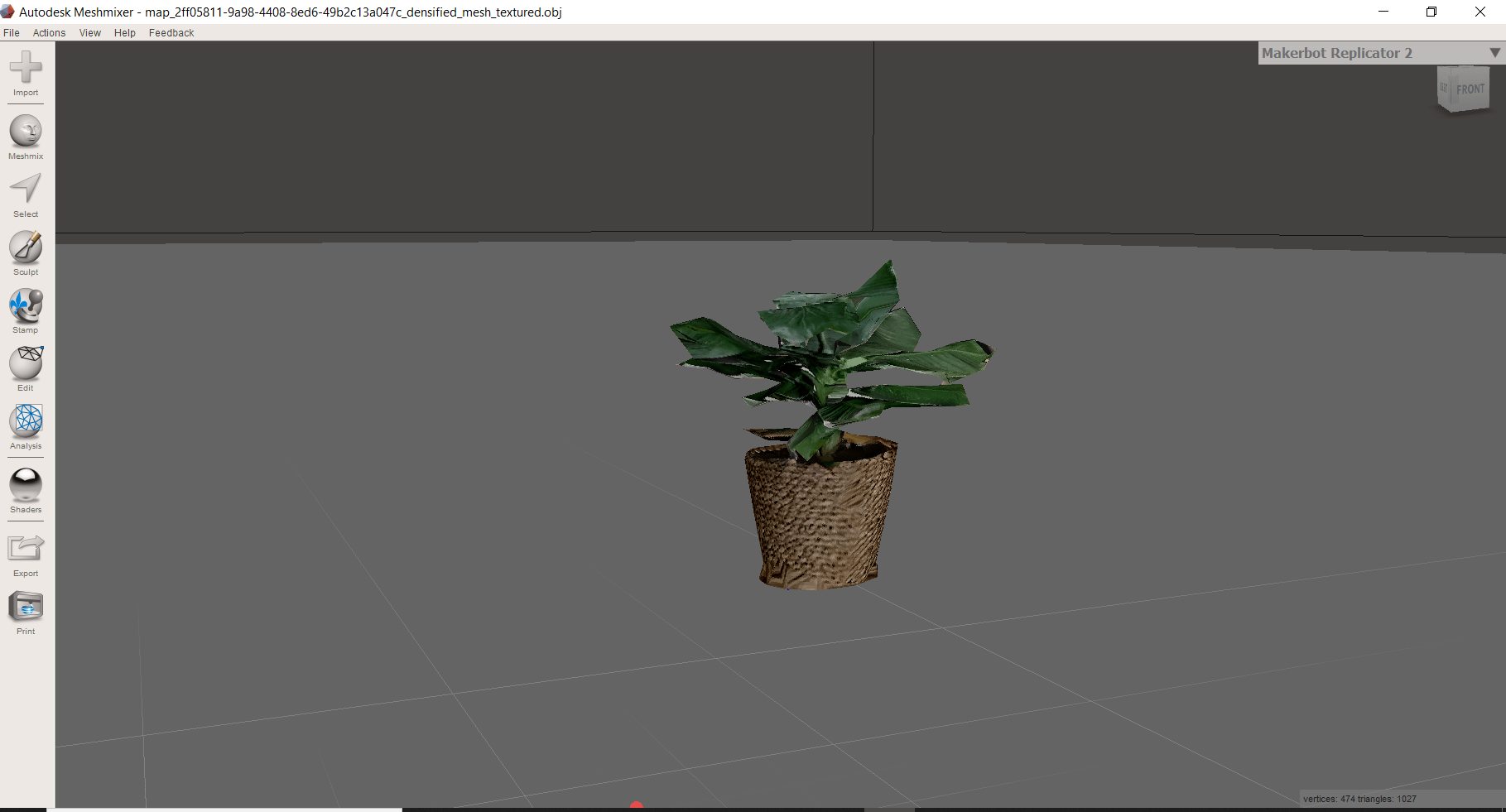
I used the inspect tool from the Analysis toolbar to check for any issues with the model, such as holes. The software highlighted an issue but it has an auto repair function.

Another issue was the size of the model, I’m not sure how but the model was only about the size of a 1.5mm cube so it would not be suitable for 3d printing.
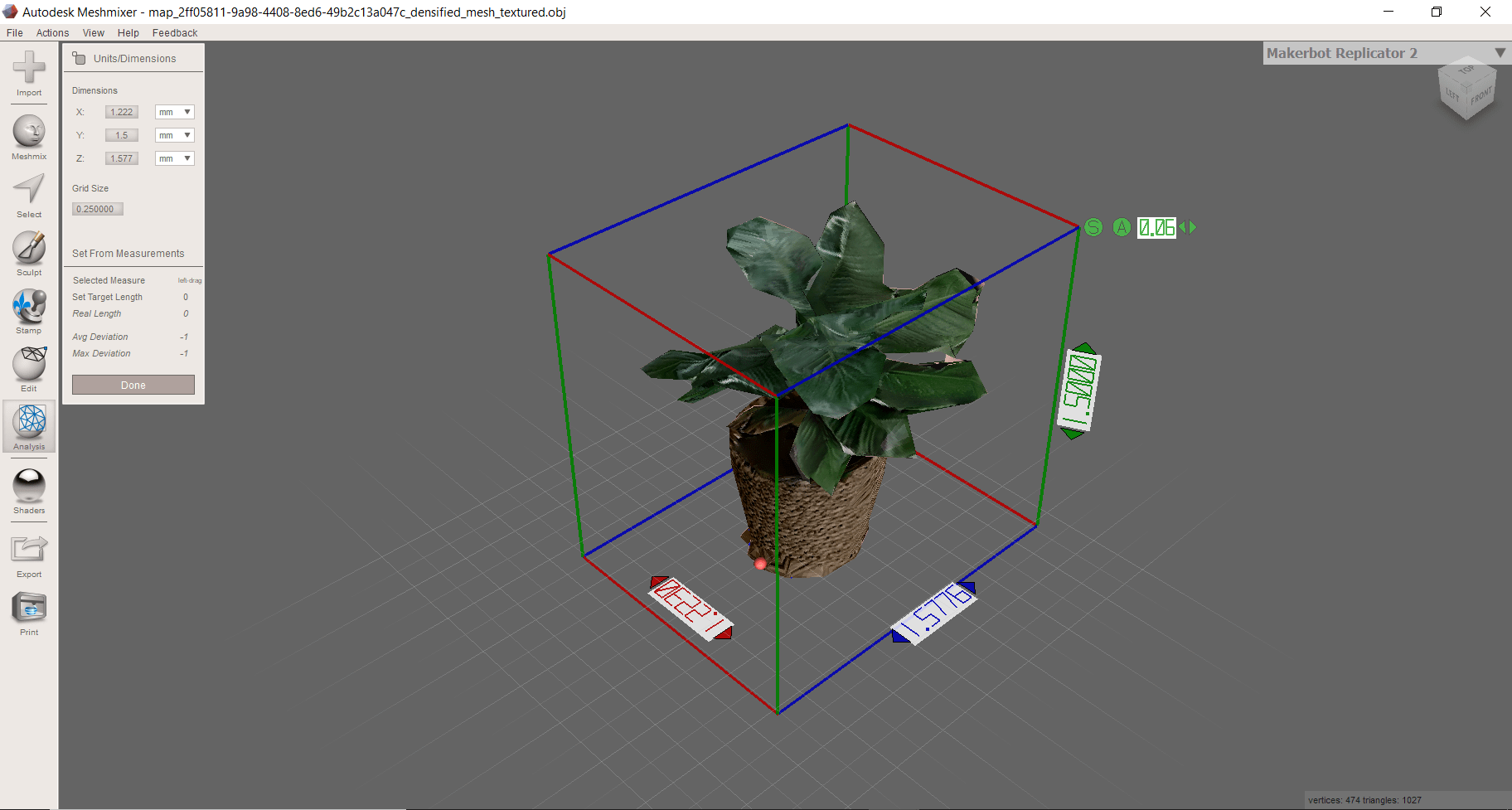
I used the transform tool to make some small adjustments and scale it up to be 10mm high. Then it was ready to be exported as an .stl file for 3d printing.
I uploaded the .stl to Ultimaker Cura which is a free to use 3d printing software. I don’t have a printer at home but maybe I’ll see what the outcome is once Uni reopens. Cura can simulate the process (see video below) and watching it I don’t believe this part would print as the leaves are over hanging and would need to have some support material added.

