What’s new in iOS8?
There are a few things about new iOS that may be useful for the University employee on the move.
Widgets are now available in the Notification Centre. Notification centre is the thing that slides down over the screen if you drag your finger from the area off the top of the screen toward the bottom.
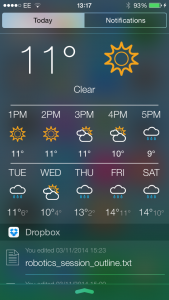 You can find out if you have any apps installed that can show useful data by clicking on “Edit”.
You can find out if you have any apps installed that can show useful data by clicking on “Edit”.
I’ve got the standard “Today Summary” widget (which is very much like the “Google Now” feature on my Nexus phone. It shows what the weather is upto and how long it’d take to get home if I left right now.)
The Calendar widget shows today’s events, the dropbox widget shows recently amended files…
As a quick glance overview tool it’s ok, but probably the best feature is that I can delete the useless (for me) Stocks widget.
So what does adding these little helper services do your battery life? Well you can check to see which apps are draining your precious battery under Settings > General > Usage then Battery Usage.
Obviously I use the iPlayer waaay too much.
So your phone may not last the day on one charge, which is a bit of a pickle, but even more so if you lose it, as the “find my phone” feature can’t find a dead phone… Luckily there is now a send last location before your battery dies setting… – This can be set through Settings>iCloud>Find my Phone then Send Last Location.
All of this is fine and dandy but probably the most useful new feature is the ability to use 3rd party keyboards.
On my Nexus 4 I use swiftkey, which offers good predictive text, and importantly for someone who uses the bumpy train network, a feature called flow.
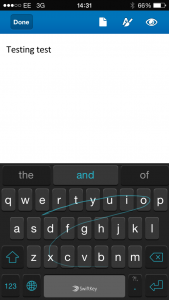 Flow lets you draw a line between letters rather than pecking out individual letters in a word. Whe you are stuck on a packed commuter train this is a boon.
Flow lets you draw a line between letters rather than pecking out individual letters in a word. Whe you are stuck on a packed commuter train this is a boon.
Finally the new keyboards feature also includes a set of Emoji characters – like a grown up version of the old 🙂 smiley face.







