Groups
I couple of months ago I tweeted that I thought our university’s student Yammer was more user-friendly than Outlook Groups. In true, internet-style someone pointed out that they both fulfill different collaboration needs.
https://twitter.com/ninabrighton/status/761193078111739904
After discovering the Outlook Groups app (download on Itunes, Android and Windows), I’m growing to appreciate Outlook Groups.
Access
You might be wondering how to access Outlook Groups. I cannot find a direct link (hence, my user-friendly comment). You can find the groups in the bottom left-hand column of Outlook, under your inbox and other folders. There are two options when you get there; Discover (browse the groups made by other students) or Create (make your own).
Discover
During my early days at University of Brighton I looked here for a social group. If there is one, I’ve yet to find it. I also found that many of the generically titled groups were private.
Create
I’ve created three groups during my time at university. I made a group for my degree course, but subsequently deleted it. Firstly, I found that nobody really seemed to read their emails prior to induction week. Secondly, there was no option to invite people to your group. If you put their name in the member section they are automatically added (I can understand why some people have issues with this!) Thirdly, I filled the group calendar with events I thought my classmates would find interesting – this just caused confusion. My other two groups are empty.
Functions
When you make a group or join a group, the things you can do with it are kinda neat. In no particularly order:
- Unique email address (which you can allow outsiders to email) – it takes the format of yourgroupname@unibrightonac.onmicrosoft.com
- Sharepoint site – at https://unibrightonac.sharepoint.com/sites/yourgroupname
- If you use OneNote, you get a notebook (I haven’t used this feature though I reckon it’s probably a notebook that all members can edit and access anywhere)
- Connectors
- You can automatically subscribe new members to the email list – so whenever someone comments, everyone sees it in the email inbox
- You can also unsubscribe from the email list – you will still be a group member, but you’ll only see conversations on the group page
App
As always, some screenshots of the app (showing home, conversation and Sharepoint files)
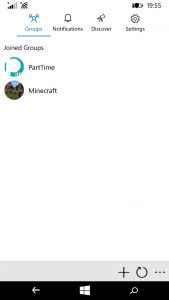
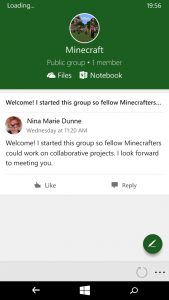
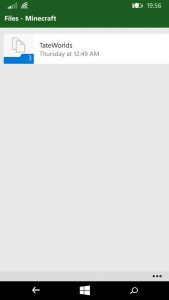
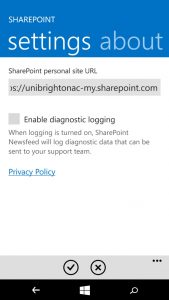
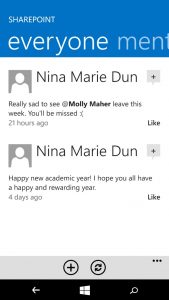 It’s easy to set up once installed and, I just think, it’s smooth.
It’s easy to set up once installed and, I just think, it’s smooth.