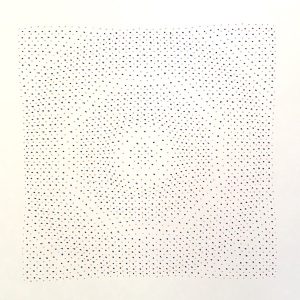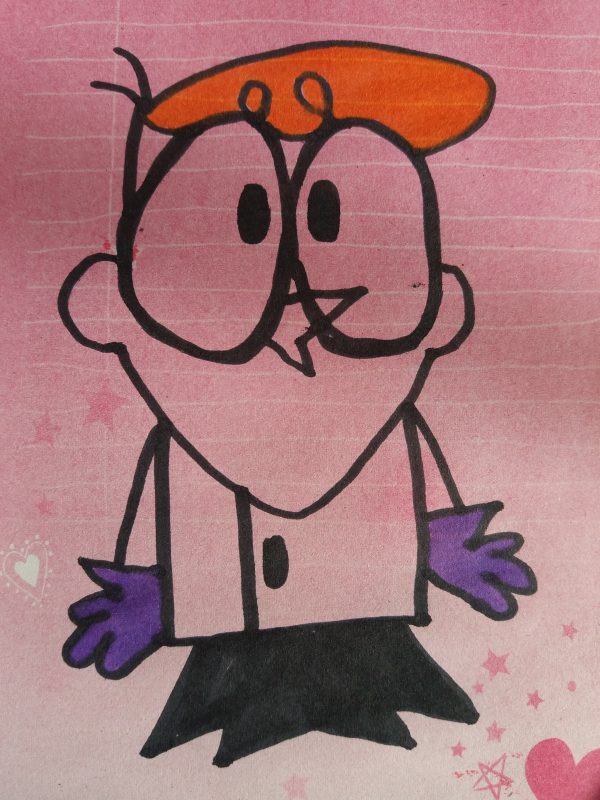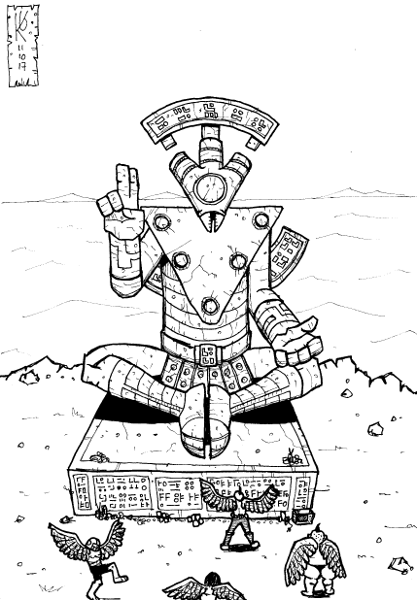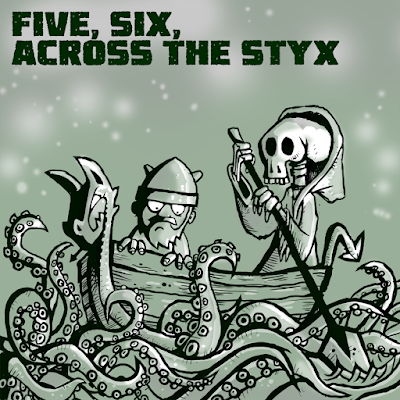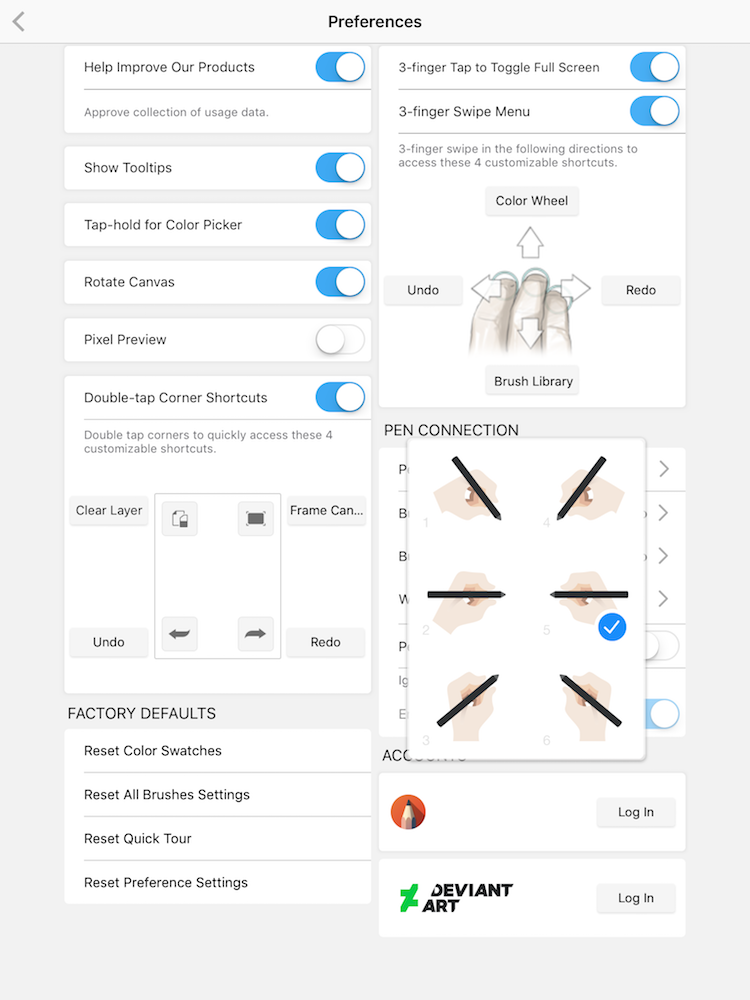I’ve just watched a webcast with Jake Parker, the chap who started the whole Inktober thing.

In 2007 Jake started a weekly prompt blog to encourage artists, whilst he was working at Blue Sky on the film Rio.
Jake wanted to get better at drawing with a Brush pen, and just decided to challenge himself on the blog, and bluffed that Inktober was a thing, and so it was.
One of the folks on Drawn.ca reblogged the post, and it gradually grew until around 2012 when social media like Instagram started to become more ubiquitous, and the hashtag took off.

At the start of October 2017 there were around 3 million posts tagged with Inktober on Instagram.
Jake has a bunch of Inktober books folk have sent him, it’s not a real money spinner for him although, he sells some books. it is becoming more time consuming, and has lead to some sponsorship opportunities.
It has encouraged Mermay, Samugust, and March of the Robots, and Jake also does art drop day, where artists leave art around the place, and “Draw 100 somethings”, which is a year long challenge, but Inktober is by far the most successful. As it grows he’s really looking forward to when Inktober gets picked up by folk who wouldn’t call themselves artists, which is very much in line with the Big Draw ethos.
I think I’d like to have a go at March of the Robots.