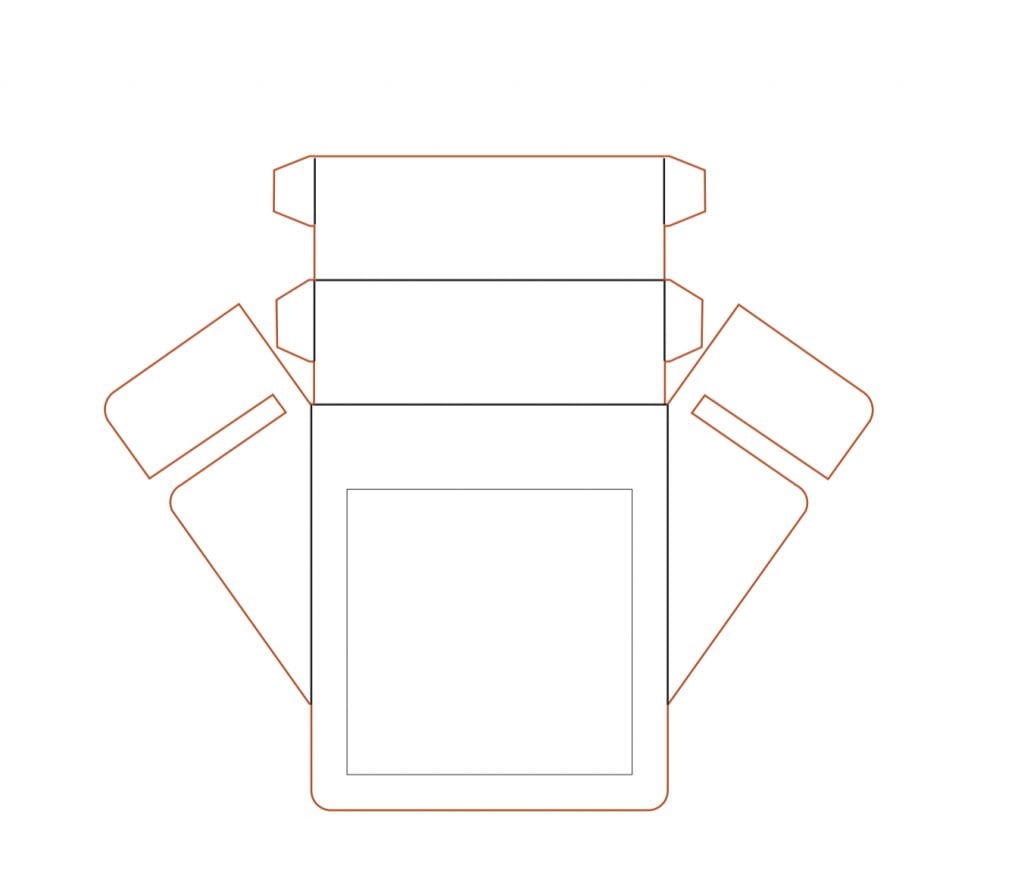
use your laptop webcam as a visualiser with a mirror some cardboard and sellotape
download this pdf from @jumekubo on twitter print it out on stiff card, or if your printer doesn’t like stuff… read more
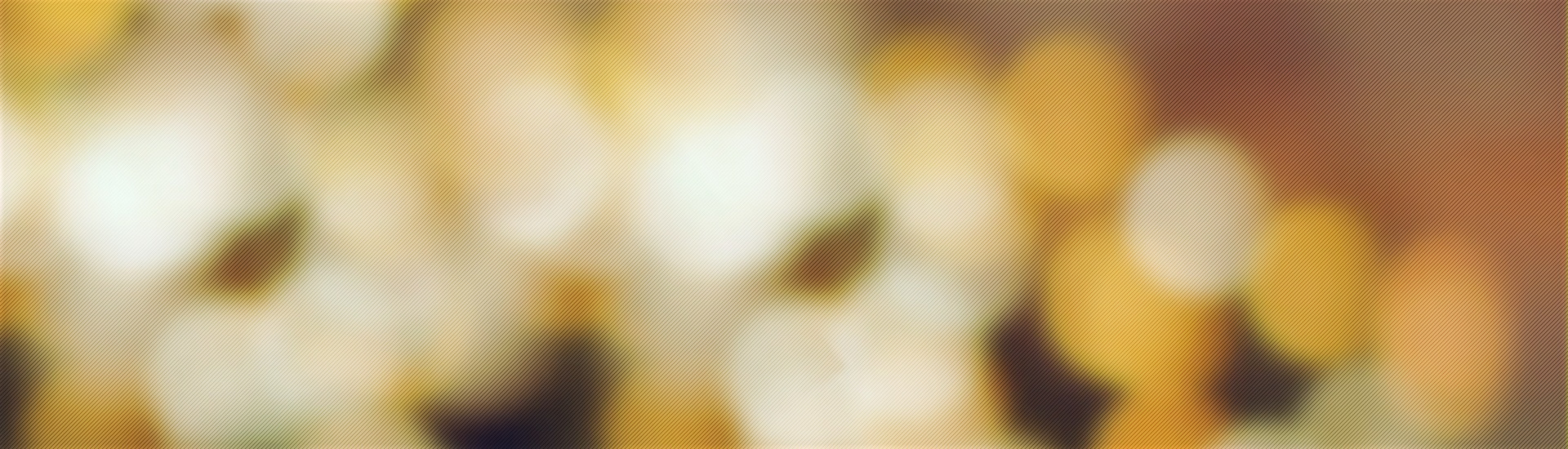
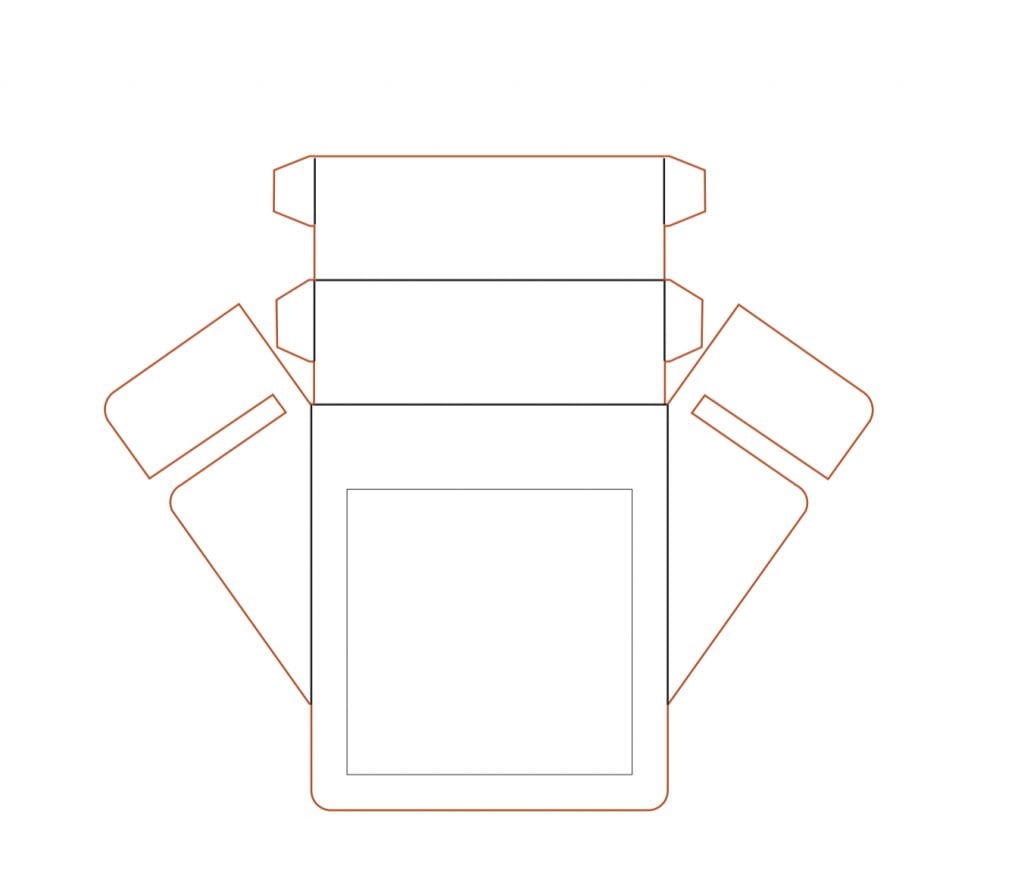
download this pdf from @jumekubo on twitter print it out on stiff card, or if your printer doesn’t like stuff… read more
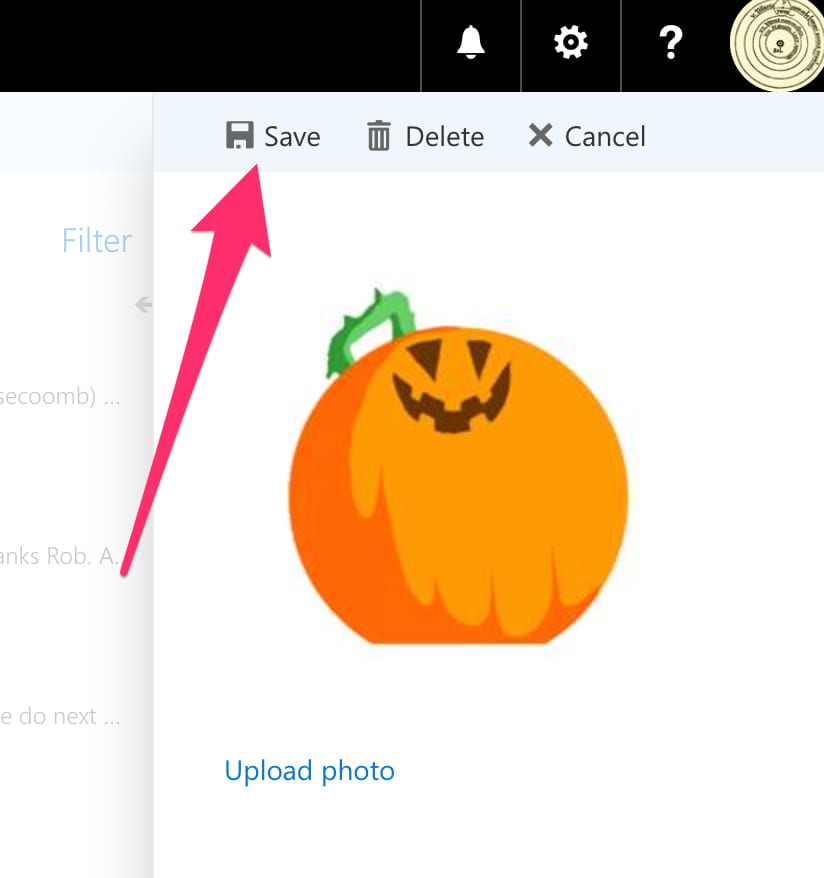
Due to ‘reasons’ the obvious route of selecting your avatar in Teams, and uploading a new picture might not work…. read more
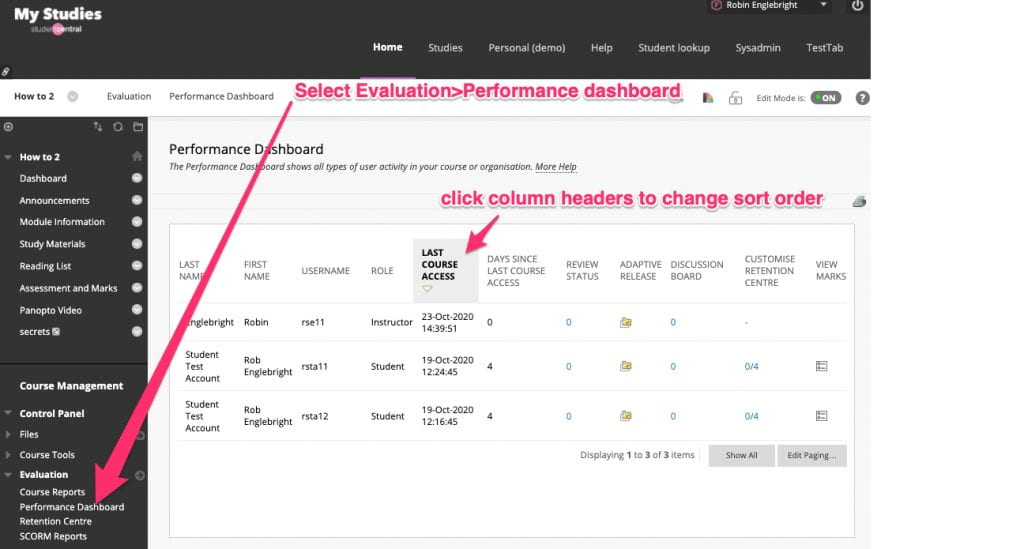
In your My Studies module select Evaluation>Performance Dashboard This gives an overview of student engagement. You can change the way… read more

In word select Review, then select Check Accessibility The sidebar shows accessibility report results, select an issue and word will… read more

In My Studies select the drop down arrow next to your name in the top right. This will show links… read more

In a Teams meeting select “Open Share Tray” On the far right is the Whiteboard option. Select whether you want… read more

In a module area select the ‘add course module’ button Search for “photo”, select “module photos” and select add This… read more

In a meeting, the meeting organiser can select the three dots next to participants and the select “Manage Permissions” This… read more

In a meeting select participants select the three dots next to a participant select “mute participant” This works for folks… read more

In your module select the panopto video link in the left hand sidebar, then select the cog icon to open… read more