
check how it looks on a mobile
If you don’t fancy getting your phone out and just looking, you can grab the bottom right corner of the… read more
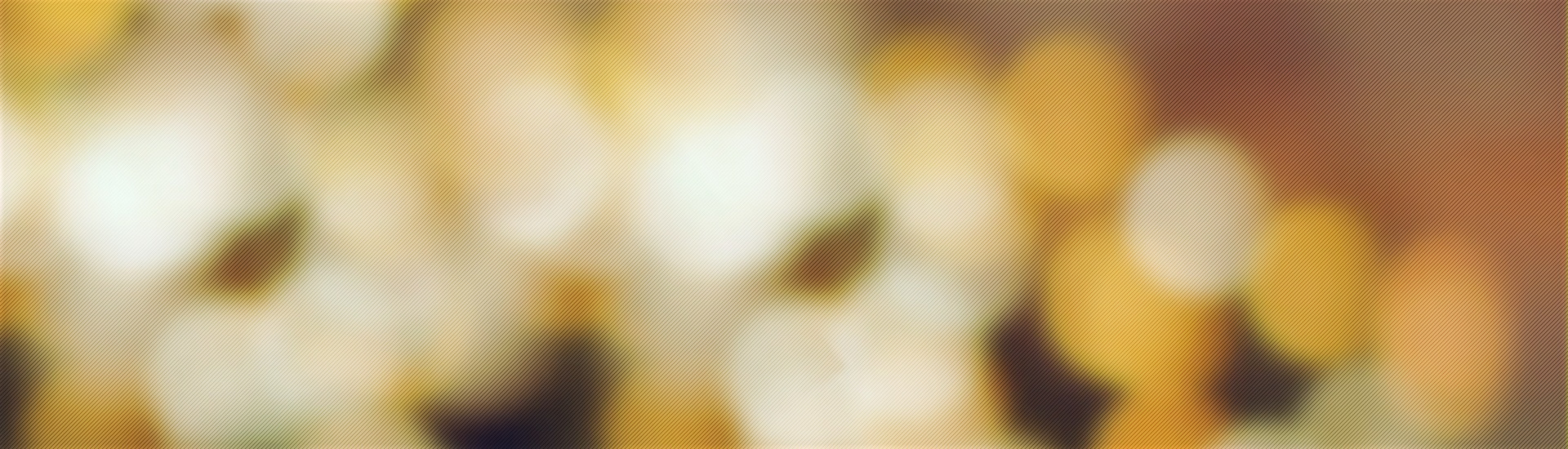

If you don’t fancy getting your phone out and just looking, you can grab the bottom right corner of the… read more

In a module or course area select the “Enter Student Preview” icon, it’s the green dot with arrows round it. You… read more

Create your announcement, or select an existing one. Grab the announcement by the handle on the left hand side (the… read more

Select the drop down arrow to the right of the “Subject” bar and pick a colour, or type a HEX… read more

Go to the module and select Course management>Customisation>Teaching Style. Scroll down to SELECT COURSE ENTRY POINT and select the new… read more

You will require a computer with powerpoint – (which is available as a free download for students) and a microphone. Create… read more

Select Course management>Customisation>Teaching style and set SELECT MENU STYLE to required colour, you can use a hex code. To add… read more
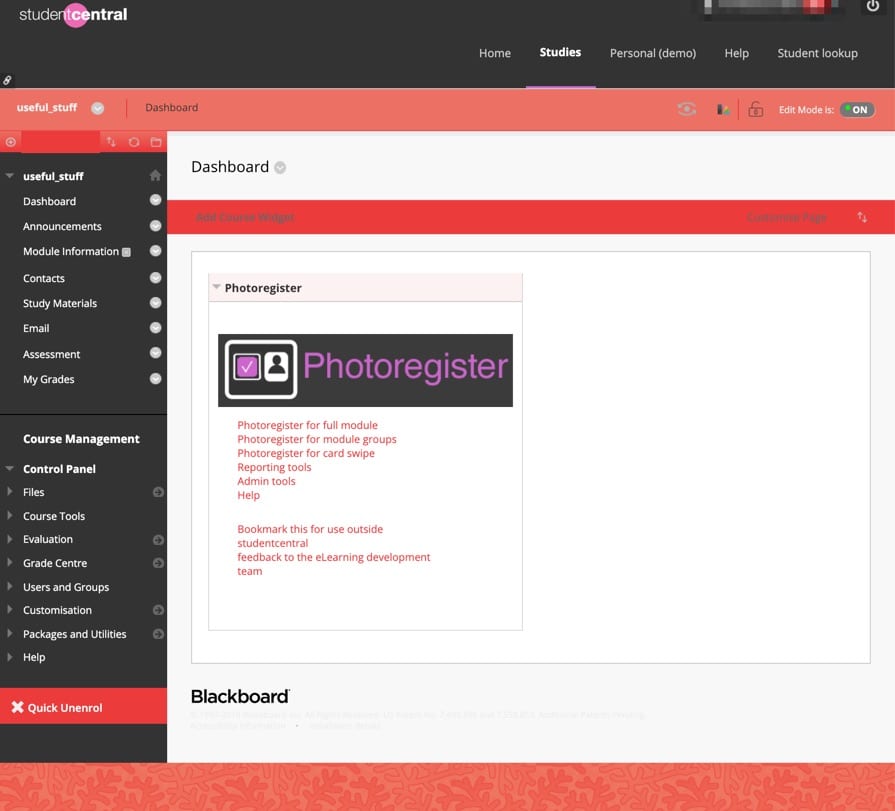
Select Change theme, Pick the theme, Theme is applied. It’s probably best not to change the theme too frequently or… read more