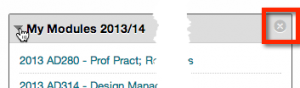Studies tab – Expanding and minimising module boxes

You can customise the layout of your Studies tab by re-arranging, minimising and deleting certain module boxes.
When we talk about ‘modules’ on the Studies tab in studentcentral, this means the boxes that provide the different kinds of content that make up the page. For example ‘My School and Course’ and ‘My Announcements’. The term ‘modules’, is used in the software, to describe these boxes on this page. Don’t confuse this with the modules you are enrolled on for your course!
Boxes can be moved, minimised or expanded to make it clearer to see the content you need most often.
To minimise or expand a module box, click on the arrow icon beside of the title of the box.
Image below showing expanded module box.
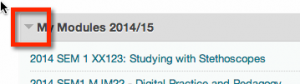
Image below showing minimised module box.
To move a module box, hover your mouse cursor over the grey title bar of the box, a little tab will appear to the left of the title bar. Move your mouse cursor over the tab, the cursor icon will change into a crosshair. Hold down your left mouse button and drag and drop the box into a different position on the page. A dotted outline will appear showing the space where the box can be dropped. Release your mouse button to drop the box into place.
To delete a module box, hover your mouse cursor over the title bar of the box, click on the cross icon in the right hand corner of the title bar. Note: Some boxes cannot be deleted.