The new Contacts display for studentcentral modules
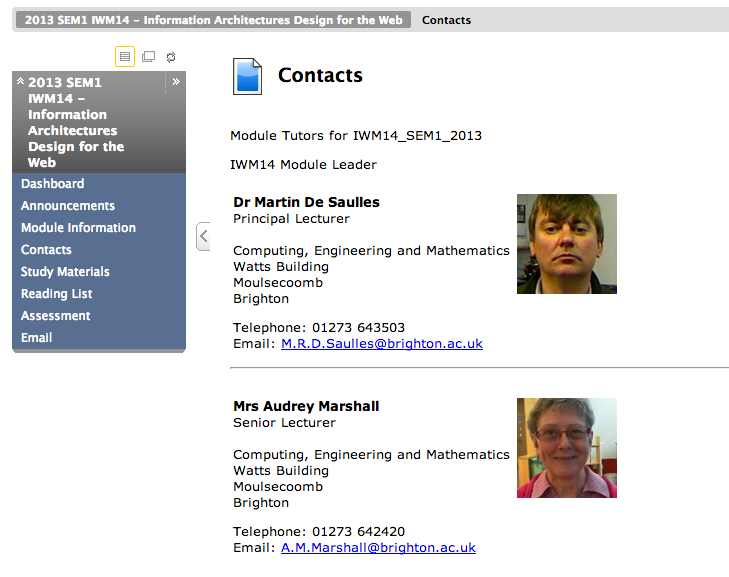
Update: Feb 25th 2014
Photos are currently not being displayed on the Contacts page. An opt-in facility for staff will be provided who wish to include their photos automatically on this page.
—–
One of the aims of the Instances project was to automate as much of the baseline content as possible.
Contacts is one of the areas in which we aim to provide a fully automated solution. When a student clicks on Contacts in the menu of the module a page is automatically generated displaying the Module Tutor from CAMS (if one is recorded) and then followed by a list of all the other Instructors who have been added to the study area; the list is in alphabetical order.
This list is not editable, it is automatically generated from the Instructor list, although it does suppress any support staff with key job titles we are checking for. When you look at the item with Edit Mode switched on, the page will look mostly blank or like a line of code, this is just the way we call the automatic page and should not be touched, it’s supposed to look like that!
How to update your details
The contact details are pulled from the central systems and are the same as shown in the Contacts Directory. You can update your details by following the links in the Directory. The photo shown is your current university photo which can be updated through your MyFiles profile or from the ‘Click here to upload your UniCard picture’ link on the studentcentral Home tab.
If this automated list does not display the details of all members of the teaching team, you may have to add or remove instructors from the study area. Click here for instructions explaining how to do this.
Equally, if this automated list does not suit your purposes, you are welcome to remove it from the menu and add back the old (manual) contacts tool where you have full editing control. For consistency, you should place the Contacts menu link between ‘Module Information’ and ‘Study Materials’. Please note that this will then require repeating for all future instances of this module.



