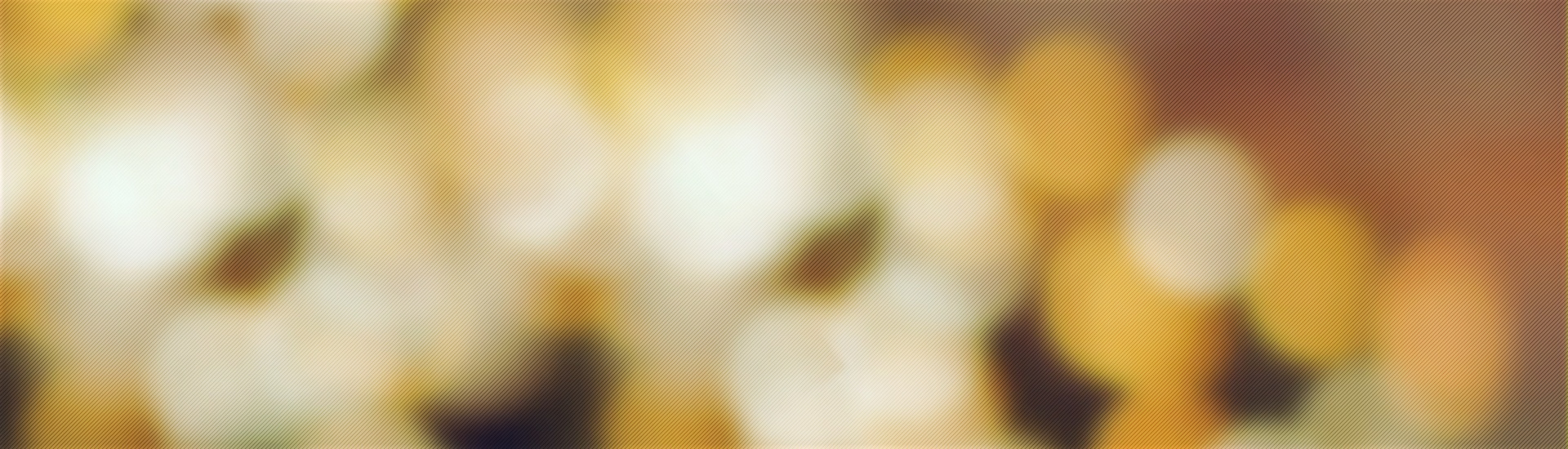In a meeting where you are the organiser
Select the breakout room icon.
Select the number of rooms,
select automatically assign (or manually, slightly slower) and Create Rooms
You can rename the rooms,
when ready select ‘open rooms’
this will give a countdown warning to let people know they are being moved, then move them to the new rooms.
You can visit the rooms, using the join room link next to the room name…and return
to bring people back select the … next to Breakout rooms, then select “Make an announcement” tell them you are bringing them back to the main room
then close the room.
It’s easier to try this when you have someone to put in a room, if you want to try it out drop me a line and I am happy to be a guinea pig and get shunted into breakout rooms.