As of 18th January, the Central Media Services team have made some improvements to the Relay/Fuse service to make it simpler for staff and students to use the service. This affects the ‘Profiles’ that you select from when transferring your video the the university media service.
Not heard of Techsmith Relay/Fuse before? These tools enable staff to utilise video for lecture capture, screencasting and recording of student assessments. Check out our our page here
What are profiles?
Profiles define the type of the media you are recording, and the privacy options required for your video. See an explanation below of how to use these profiles.
New Profiles in Relay/Fuse
When you log in to either Techsmith Relay (screen-recording software) or Techsmith Fuse (mobile app) you now only see four profiles to choose from:
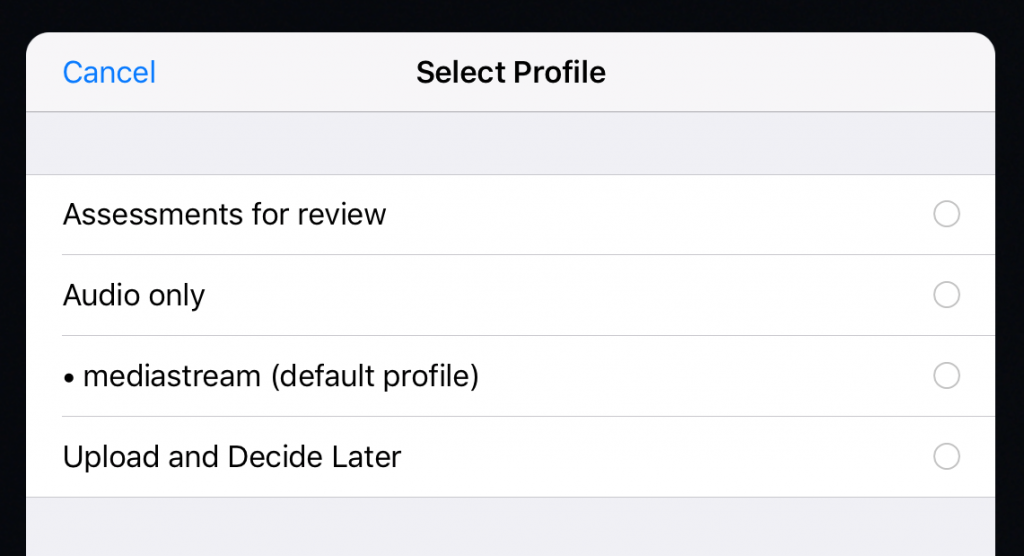
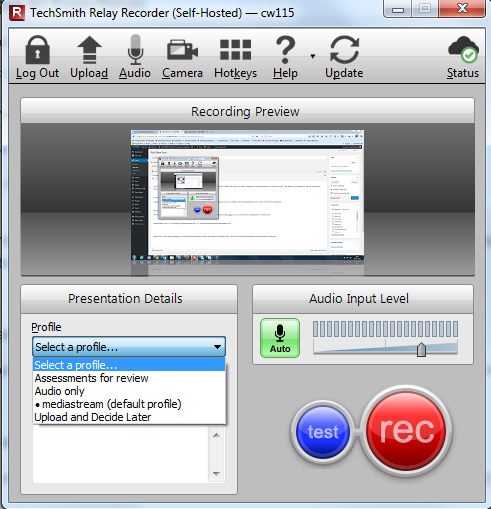
Assessments Only:
- For recordings of assessments only. E.g. practical assessments/presentations etc.
- The link you receive via your confirmation email will be complex, and will be directly shareable from the email.,
- You can pass the link on to anybody (including those external to the university) and they will be able to watch the video
Audio Only:
- As the name suggests, if you are require an audio file only, this option will produce this.
- The link will be directly shareable from the email you receive.
Mediastream (default profile)
- For everything else! This offers the best viewing experience for your viewers.
- mediastream is a video streaming site (like Youtube/Vimeo) but specific to the University of Brighton: https://mediastream.brighton.ac.uk/
- Initially, any video uploaded to mediastream is stored in a ‘personal’ area and set to private, meaning only you can access the video.
- You can then change the privacy of the video as required – see this video on sharing your mediastream videos
- Or you can embed the video in studentcentral using our integration – more on that here. This method allows you to restrict the viewing of your video to just the students enrolled on a specific module.
- Please note! before using this profile, you should have logged in to mediastream directly at https://mediastream.brighton.ac.uk/ at least once to activate your account. Please go to and log in with your usual details.
Upload and Decide Later
- We suggest you do not use this profile
- But if you do, you will be required to log in to your Relay account at https://interact.brighton.ac.uk/relay/ and change the profile once the video has been processed.
If you have any questions using this service, please feel free to get in touch with either the Central Media Services Team or your Learning Technologies Adviser


Be First to Comment