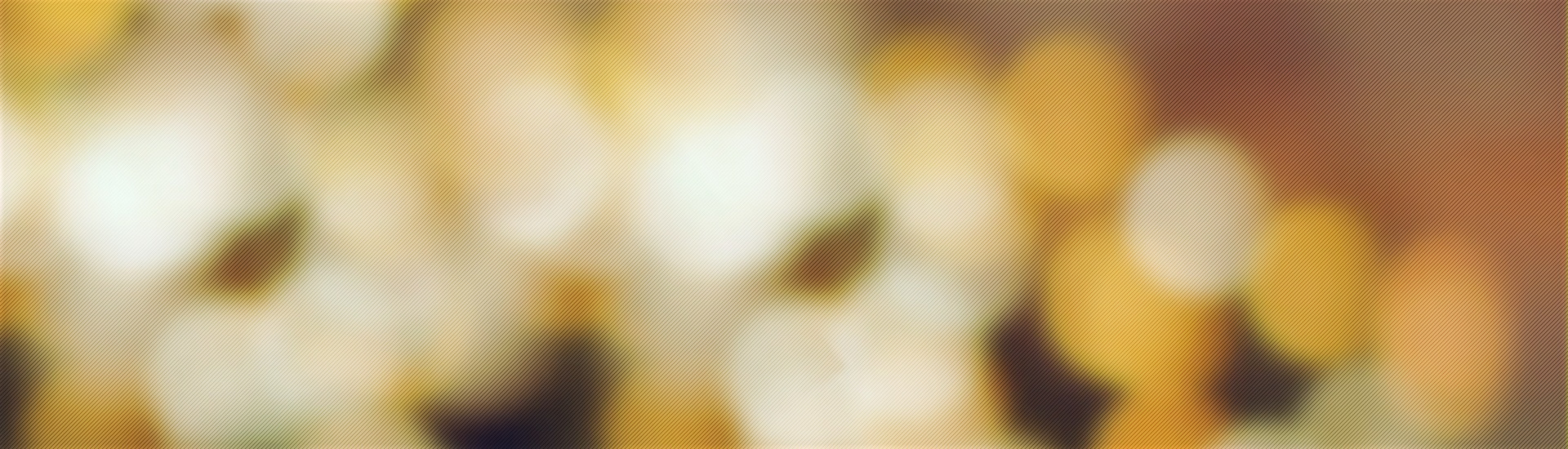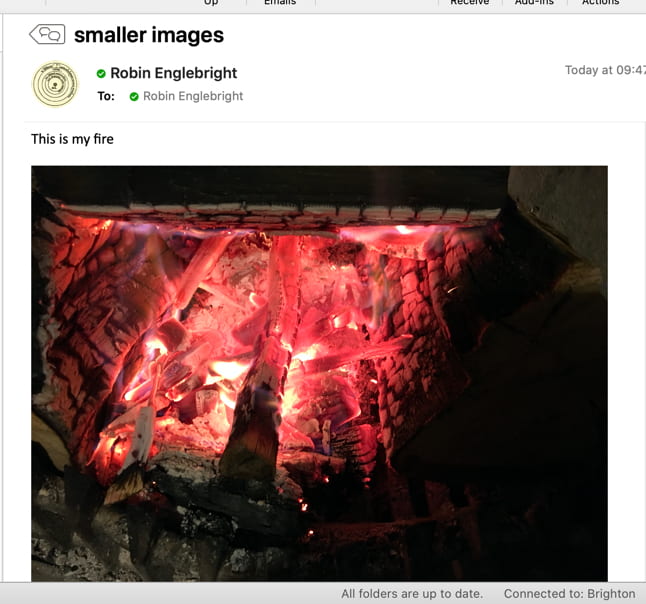To resize the image in the body of an email you are sending in outlook grab one of the handles in the corner of the image and click and drag toward the corner diagonally opposite.
(so from top left to bottom right)
If it’s a really big picture you might need to do that 2 or three times.
Then the person getting the email will be able to see the image in the email.
The original image will still be full size, so if they want to look at it full screen they can save it (right click save as)
If you are using staffmail.brighton.ac.uk you can click on an image in the body and select “best fit”
If you are using Mail on a mac you can select small, medium or large… just don’t pick actual size
That’s it
Who does this?
Most phones take photos that are around 4000 pixels x 3000 pixels… that’s big enough to fill a 4K screen. You can see how big an image is on a mac by selecting CMD and I (for Information)
If you add a 4000 pixel wide image to an email the person getting it will have to scroll sideways to see it.
If you don’t want people to scroll sideways to look at a giant image it’s best to resize it before you send.