This week I was asked about apps to support transcription and it reminded me of a blog post that I wrote about this back in 2015. I have given the post a thorough refresh and replaced apps which are no longer being actively developed.
--Original post: 10th of March, 2015--
In 2015, I received an email featuring questions about how to use an iPad to support qualitative research fieldwork. I have explored many facets of using an iPad, but thinking about the device in relation to research pulls together some of the most useful functions into a neat contextual package which you can tap-into (pun intended!). Essentially for new users, research can be a gateway to get more out of your device and for established users…research can also be a gateway to get more out of your device! I owe a debt of gratitude to the person who sent me such good questions; as not only have they inspired this blog post, but they have also laid the trail for several #appswaps since.
Please note: Much of the information covered in this post pertains to 3rd party hardware and apps, these are currently classed as emerging technologies and are not supported by Information Services.
Q: Can I use the iPad to record the interviews and focus groups?
Absolutely, iPads have a good amount of internal memory and it is easier to manage your recordings and associated notes (and metadata) using the graphical touchscreen display.
Q: Which apps do you recommend using?
For recording and notes only at the high-end of the production/quality scale and for staff I can recommend TwistedWave Audio Recorder for iOS, and the the staffcentral app for Android and iOS, which is supported by information services (this also free). You can download and learn more about the staffcentral app at this page (login required): https://staff.brighton.ac.uk/help/Pages/mobile-devices.aspx
For basic recording and free functionality I can recommend, Voice Record Pro for iOS and Audio Recorder for Android.
At £9.99 the full version of TwistedWave doesn’t come cheap, but it has robust functionality which is intuitive and useful such as: editing the audio and recording levels and quality adjustment options. If you have ever used Audacity for desktop audio editing, then TwistedWave will feel like familiar territory.
The free version of TwistedWave will only allow you to send audio to email or to iTunes . The paid version allows you to use the “Open in” option which will enable you to then use the audio in Dictapad (as outlined below) or to save the file to My Files via the staffcentral app.
In the newest update the staffcentral app allows you to record audio as a high-quality CAF file directly to Sharepoint (MyFiles, MyDepartment) and can now be used offline as well, by recording directly to the local area. These files could then be saved to Sharepoint and removed from the local files area.

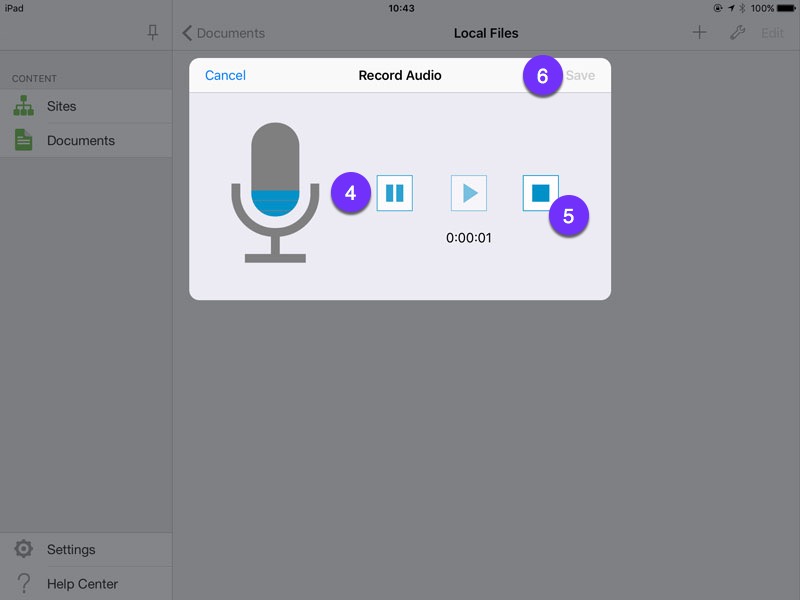
If you are looking to record video from a focus group or interviews then iMovie on iOS (£4.99) is an option for this, but be aware that video files will rapidly fill up your devices internal memory and you also need to be mindful of how the video is temporarily stored in order to comply with data protection and ethical requirements*. In most cases a simple video camera with SD memory is a better option as there is no potential for sharing services to have unintended access and you will have more recording capacity.
*For instance you would not want a video containing sensitive interview information to automatically be added to your Apple iCloud account – if you are not completely clear on how your settings work then it is best to avoid this scenario entirely.
Q: Should I get an external mic for the iPad for conducting interviews?
The internal microphone in an iPad or iPhone is actually very good. I recommend testing the internal mic in a situation similar to your final interview setting and see how well it picks up voices in the room.
There are a number of iPad/iPhone compatible external microphones some of which use a USB connection via a Lightning to USB Camera Adapter (£25.00 RRP Apple – cheaper generic versions for this adapter type can be unreliable or are unsupported). Other mics make use of the audio jack. In general we have found that the audio jack microphones have worked better, but before purchasing anything we recommend that staff contact their Learning Technologies Adviser as there is equipment available for testing and also to borrow for in-university use.
Q: What about speech-to-text apps for transcribing the interviews?
Sadly there are not automagical apps which will take audio from an interview situation and transcribe it for you. There are apps like Dragon Dictate (free – iPad/iPhone) which have speech-to-text functionality, but they tend to be very dependent on the user speaking in a clearly enunciated way and would not be able to handle multiple people speaking with possible overlaps. The dragon apps also has not been updated for quite some time (2012 and 2013) and the functionality is lagging behind the likes of Siri and the Windows 7 built-in transcription tools for example. With all these services though you need to be aware of data protection considerations, as Siri for example sends speech-based data to an engine based in California as part of the transcription process. Depending on the audio that you are transcribing this may not be appropriate.
The desktop version of Dragon is a better option in this case. I have included a video below, which shows how you can use the fully-functioned dragon professional desktop for transcription from an audio file (Windows 7 PC version shown, Mac version is also available for individual purchase).
Back to apps…
With all electronic solutions they do tend to make interpretation errors and sometimes if you want a verbatim transcript there is no substitute for doing it yourself. I have used an app called Dictapad for the past two years, which allows you to slow down an existing audio file for ease of typing your own text transcription. At £4.99 it is an affordable app and has a very helpful instruction video when you first use the app. I have observed the emergence of apps which offer human transcription services at very low costs. As data handling cannot be verified for these apps, we advise against their use at this time.
All of the apps covered in this post allow you to save/export your audio files, so you can choose to work with the files on your computer (emailing to yourself or saving to staffcentral app). Transcribe web application is an option which you can try on a computer, it offers some similar functionality to Dictapad with more features:
https://transcribe.wreally.com/
Transcribe can be used without an Internet connection (Google Chrome web browser installed). The application has $20 per year subscription fee; a free trial is available.
Q: What external keyboard should I get?
A colleague, who is very happy with her iPad keyboard, passed on this recommendation: the Inateck Ultra Slim (Amazon £18). Dictapad has keyboard shortcut options for scrubbing/navigating through audio so an external keyboard may speed up your typing and your transcription.
Q: What about tripods and attachments for video interviews?
Tripod attachments for iPads and iPhones are available, however then you also need to buy a tripod and they are usually a minimum of £50 (e.g. Grifiti Nootle iPad mount). A table mount may be easier to use in an interview situation (e.g. PureMounts range, which offers different attachment types for different types of iPad to go with their table and wall mounts).
Q: I want to take my dongle further afield where there is no Wifi. Are there any particular ‘pay as you go’ USB dongles I should use for mobile Wifi?
For use with a Wi-Fi-only iPad (as you can get mobile contract iPads) you will need a Mi-Fi device (e.g. TP-LINK M7350) rather rather than a dongle, as standard dongles will not be compatible with an iPad. Earlier in this post I talked about the USB adapter for iPad; sadly the adapter will not allow you to use a USB dongle with an iPad it is a question of the software on the dongle – anything that you use with the USB adapter needs to be ‘plug and play’ – meaning that it is not dependent on any software. As this would most likely be a personal expense, you may want to check with your mobile carrier about what they offer in terms of contracts for mobile Wi-Fi. Also check with your provider that the Mi-Fi device is iPad compatible prior to purchase. It is possible to use an iPhone to tether a 3G/4G connection, but you will want to check your data contract allowances before you do that to avoid unexpectedly high bills.


Be First to Comment