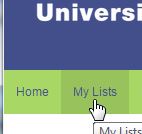What is Aspire?
Aspire is the university’s online reading list system. Over the last academic year, staff at SPH have been working hard to make Aspire lists for every reading list we’ve received from academic members of staff.
Aspire uses data from the library catalogue so you can easily see where the library books you need are located and if they are available. If material on your reading list is available online, we can add a link to it from the list, making it very easy for you to access items you need.
As more Aspire lists are being created and used, we’ve had more enquiries about how to use Aspire from students, so this is a very brief introduction to Aspire and how to use it if you’re unfamiliar with it.
Finding Your Reading List on Aspire
It’s possible that your tutor has sent you a link to the Aspire list for your module, or posted it on studentcentral so you will be able to access it directly. However, you can als visit the Brighton Aspire website:
https://brighton.rl.talis.com/index.html
and search directly using the name of your module or it’s module code, like so:

TOP TIP: Aspire doesn’t deal very well with ampersands, so if you’re looking up a module that has one in the title and no results are being returned, try removing it and replacing it with ‘and’ instead.
You can also find your reading list on Student central, via the Reading Lists Link on the module pages:

And you can see if a book is on a reading list when you’re looking at a book on the Library Catalogue, as there will be a link to the reading list on the catalogue record like this:

Understanding Your Reading List
We base the structure of the list on the reading list provided by your tutor. Some lists contain course information as well as the readings. The ‘contents’ button at the top of the list is a useful way to find the part of the list you need to use quickly:

Books
Aspire allows us to link directly to the catalogue records for books that are on your reading lists. So when you click the title you’ll be shown the bibliographic details of the book, the list and section of the list it appears on, the shelfmark of the book so you can find it, and the availability of the book:


Material that is available online
If material is available online and is on your reading list, for example an online journal article, an ebook or a webpage, you’ll see this button:

and clicking it will take you through to the resource directly.
Scanned Readings
Sometimes, especially in the case of key readings for modules, we make scans of chapters or extracts from texts and make them available online. You can also access these by clicking the ‘online resource’ button.
TOP TIP: If we have print and electronic versions of a book, entries for both versions will appear on your Aspire list, the electronic version will feature the online resource button.
Keeping Up With Your Aspire Lists
You can use your studentcentral ID to log in to Aspire, and this will enable you to save any lists for modules you’re studying to the ‘my lists’ tab on your profile.
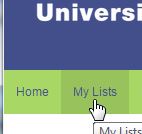
The ‘my lists’ tab on Aspire.
This way you won’t have to bother searching for the list each time you use Aspire, and all your lists are gathered in one place.

This button appears above every Aspire list. Click it to add to your lists.
Need Help Using Aspire? Just Ask Us!
This is a very brief guide to Aspire. If you have any questions or are having trouble accessing material via Aspire, please contact us via email AskSPH@Brighton.ac.uk or phone 01273 643220 or feel free to drop in when the help desk is open and a Librarian will be on call to assist you.