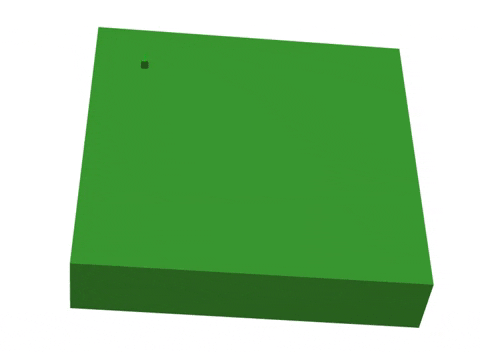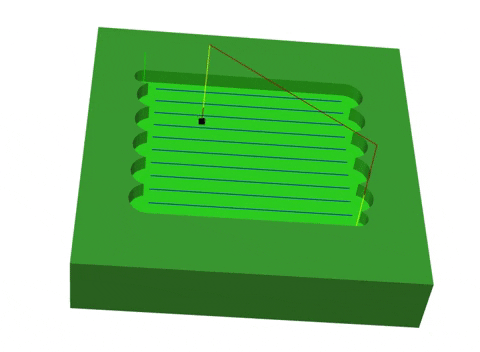Source: Pexels
First off, I’ve created a new tile with a simple design with the dimensions 30x30x5mm. I made sure that the top view of the tile is actually the front face in Fusion so to aid the workflow in manufacturing.
Next up is to create a new 2D milling operation, I chose face as my first operation. First, select a tool which was a 3mm flat endmill. Then, I defined the geometry by selecting the top face of my tile. And afterward, I set up the heights for different levels including top and bottom heights, indicating the top surface of the stock and the level where we cut down to – the top face of the tile. Setting up the passes would ensure the machine works just enough to complete the operation without overworking itself.
I repeated the same steps but applied different operations to other parts of my tile. For the eyes, I chose to use 2D contour as the operation, and for the mouth, I’ve used 2D slot. They were most suitable for each requirement by considering the thickness of the tool and the area that needs to be cut out. Lastly, I’ve used 2D contour again to ‘crop’ out the whole tile from the stock, making sure it goes the deepest in terms of levels.
For stimulation, I found that generating a tool path with stock had the best results in terms of how clearly the process is shown. Information like time, the number of operations and distance can be calculated in stimulation mode, which would be helpful when estimating project times. Materials can also be altered to change the stock appearance, but for easy observation, I’ve chosen plastic vinyl to display the process below.
To conclude, the manufacturing mode built in Fusion can be used to make moulds with the CNC machine. I’ve learnt many different settings and types of operations available in terms of working with 2D levels. It was also very satisfying to stimulate the process of manufacturing and observe the animation I’ve generated by designing a toolpath.