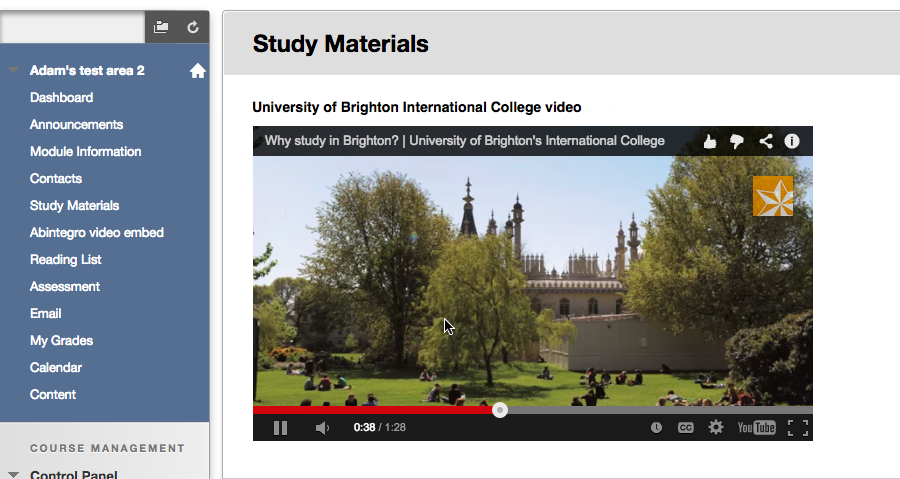studentcentral offers lots of options for uploading different kinds of content but when you want to include existing content that appears on another website, for example, a YouTube video or a Slideshare presentation, then the following instructions are a useful alternative to just putting up a link to the content.
You can make the content appear within studentcentral. This is referred to as embedded content and makes it more convenient and accessible for students to use in conjunction with your other learning materials.
Caution: Ensure that the content you are embedding complies with Copyright and the person who has put up the content on the website has permission to publish it.
Content can be embedded in two ways:
1. Using the Mashups option.
This allows you to embed content from YouTube, SlideShare or Flickr.
While you can only chose content from these three sites, it allows you to automatically include information about the source of the content.
Blackboard video showing how to use Mashups (2:12)
2. Use embed code from the website itself.
Where a social media site provides embed code, usually for media (video, images, audio and presentations), you can use this to make the content appear within studentcentral. Copy the embed code and use the HTML option in the Text Editor when adding content in studentcentral to make it appear.