1. Global Navigation
The first new thing to note is the new navigation menu, located at the top left of the screen once logged in.


The Global Navigation menu provides easy access to your courses and modules, studentcentral settings, help, as well as some new tools; your global calendar, alerts, announcements, my grades (for students) and the retention centre (for staff, more on this later). You can see these new tools down the left-hand side of the menu, and the numbers in red tell you if there’s something new or that needs your attention.
For more information watch this video from Blackboard Inc (note some of the features mentioned in this video are not available on studentcentral)
2. New Content Editor and Equation Editor
The new content editor allows you to add and format text, insert equations and hyperlinks, tables, and attach different types of files to create content. The editor appears throughout the system as the default editor.
Things of note:
- 1. You can now ‘Paste from Word’
- 2. You can now view in ‘Full Screen’ mode
- 3. Record a video, post to YouTube and embed (useful for students)
- 4. New Maths editor that uses LaTex
- 5. Preview before publishing
3. Retention Centre
Check the overall academic health of your students in the main table and see who is struggling. Find out who may need additional help and drill in to see their specific areas of difficulty. Contact the most at-risk students immediately and flag those you want to monitor closely. As you observe their progress and send emails, you can also keep track of this correspondence and make notes about each student right in the Retention Center.
See more information about the Retention Centre.
4. Redesigned Discussion Board
The discussion board has a new, more intuitive, interface design and where students have added their photos to their studentcentral profile, includes those on their posts.
A – Click a forum title to view the messages. Forum titles in bold contain unread posts.
B – View data on the number of posts and participants.
C – Click the number in the Unread Posts column for one-click access to a forum’s unread messages.
See more information about the Discussion Board
5. Redesigned Blogs and Wikis
Blogs and Wikis have also had an overhaul in terms of their interface design. Previous bugs such as opening links posted to these tools is no longer an issue.
See more information about Blogs
See more information about Wikis
6. Redesigned Calendar
The calendar in studentcentral now provides a much better experience for students by giving them with a single location from which they can view events schedule across all of their module, course and school areas. If you add an event to a module calendar and the school office adds one to a school area the student will see both events from their single global calendar, available on the global navigation menu. They can even sync the calendar with their student office 365 calendar (part of their email system).
See more information about using the calendar and scheduling events
7. Improved Needs Grading View
Part of the GradeCentre the ‘Needs Grading’ view has had some interface improvements. If you have a lot of papers to mark or a large student cohort, the Needs Grading page can help you determine what needs attention first and allows you to access it quickly. You can view all items ready for grading or review on the Needs Grading page.
NOTE: once assignments have been graded they are no longer available under the ‘needs grading view’, you will need to use the ‘Full Gradecentre’.
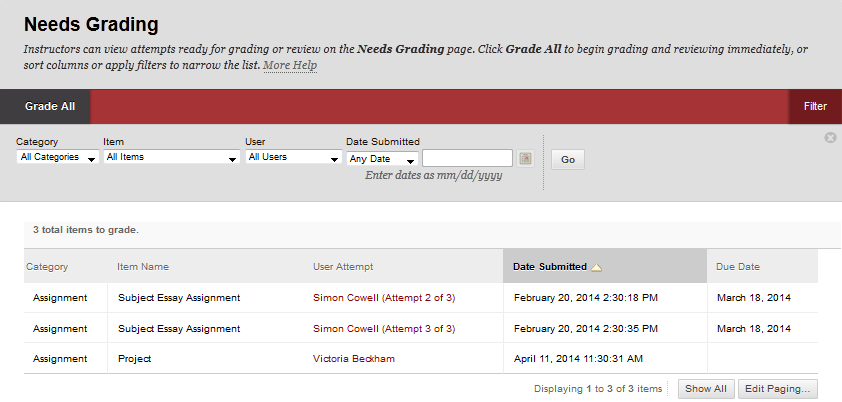
See more information about using the ‘Needs Grading’ view
8. Improved Test Canvas
The Test Canvas, the page where you create questions, has a much cleaner interface and is better designed.
- All text boxes, for questions, answers and feedback, have a Word Count
- All text boxes have new toolbars, which are ready to use
- There’s a character count and a spell checker in the Instructor’s Notes text box
- To improve workflow, you can now submit a question and create another with one click.
- You can now copy and paste from Word directly into any of the text boxes. Only the text is pasted, formatting applied in Word is not retained, therefore the pasted text is not distorted by unwanted html
- To keep the interface clean and uncluttered, options become available according to the position of the mouse on the page
- On the Test Canvas, placing the mouse over a question reveals the options menu for the question (1) and plus signs to click (2) when you want to add another question of the same question type
- Where appropriate, the system allows negative marking
- If you’ve made an error when setting a question, eg, you’ve specified an answer as correct when it was not, the new Automated Regrading allows you to update marks for students after they have taken the test. After making the changes, simply click the Submit and Update Attempts button; the system will re-grade submitted assessments and provide notification about what has changed – no need to edit each individual student’s submission
- A newly designed Maths Editor enables you to create questions containing calculated formulas
- When deploying the test, you can now specify Test Availability Exceptions, for individual students, or for groups. This means that you can set options for students who need extra time
- You can set options which control when results and feedback are released to students
See more about the Calculated Formula question type
See more about setting options when you deploy a test
See more about how to implement negative marking, from Southampton University
9. Item Analysis on Tests
The new Item Analysis tool provides statistics on overall test performance and individual test questions to help you recognize questions that might be poor discriminators of student performance. You can use this information to improve questions for future test administrations or to adjust credit on current attempts.
The Item Analysis tool can be accessed from three locations:
- on the page where all tests are listed (Control Panel > Course Tools > Tests, Surveys and Pools > Tests)
- from the Options menu of a deployed test (ie, a test that has been made available for students to take)
- from the Options menu of the Grade Center column (Control Panel > Grade Center)
- Click Run to view a detailed analysis of the Test questions
See more about Item Analysis on Tests.
10. Test Access Log
The Test Access Log shows a list of every interaction a student engaged in when taking a test. The log shows the time the student started the test and when answers were submitted.
The log can be accessed from the Grade Center, by clicking on View Grade Details for the student. The Access Log button is in the Test Information section on the Attempts page; the information is displayed in a pop-up window after clicking the button.
See more about the Test Access Log.
See even more about the Test Access Log, from Palomar College; includes a short video.
11. Course to Course Navigation
A new Course-to-Course navigation feature helps you navigate from course to course quickly, without having to always return to the Studies tab. Use this feature to go to study areas you visited recently, or to any other area where you are an instructor.
See more about Course-to-Course navigation (scroll down the page a little to find this topic).
12. Template features – Feedback area
A new module area is created every time a module runs. The new area that you see is based on the agreed standard template. One of the links in the side menu is ‘Feedback’.
The Feedback part of the module area is for feedback from students, for example, the place where you can provide ways for students to complete Module Evaluation surveys.
13. Assignment Tool
The studentcentral assignment tool now has a number of added features, which makes it a more useful alternative to Turnitin if required. You should however talk to your LTA if you are interested in using this tool. New features include:
SafeAssign – studentcentral assignments can be matched against web resources and institutional submissions to check for plagiarism, using the SafeAssign tool. Originality reports are produced, highlighting matching sources and providing links to the original sources. More information here

Inline Grading – submissions are converted into PDF by studentcentral, allowing tutors to mark assessments similar to Turnitin. Features include: free text comments, highlighter/strikethrough tool and a drawing tool. More information here

Delegated Grading/Double Marking – when creating a studentcentral submission point, tutors can delegate marking workloads, which is particularly useful with large student cohorts and multiple markers. There is also the option for a ‘moderator’ to reconcile all grades. This option can also facilitate a blind double marking process. More information here


















