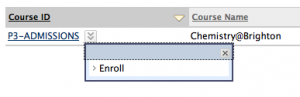In order to better match the way you teach with the way module areas are set up on studentcentral, we can set up merges for you where two different modules in CAMS appear as one Instance of a module on studentcentral, e.g.
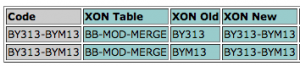
In this example modules BY313 and BYM13 as presented on studentcentral as one merged area coded BY313-BYM13
For courses, which often consist of multiple Programme codes (PRG), we again merge from the codes to a single studentcentral course area. Course areas are not instanced, ie all students from all the years of the course stay on the same area for the duration of their studies, e.g.

In this example you see the two PRG codes (L1BD033 and L1BD032) that together make up the BA (Hons) Politics and Applied Psychology course
We cannot feed students onto areas with a mix of course codes and module codes. Anything fed by a module code is Instanced (ie it takes account of the period in which it runs), anything fed by a programme code is static.
There are always areas that don’t fit this model, and we have found several cases where, for example, a subject area (a ‘pseudo-course’ area) needs students from a few modules on one course and all the students from another course registered on it. We cannot model this technically due to the fact modules are Instanced and courses are not. In this case, we have four alternatives to give the correct students access:
1. Don’t enrol. Consider using an existing School or Course area that the students are already enrolled on for the content. Or, if you are not planning on using tests, discussions or other interactive features just link to the new area from existing course and module areas without actually enrolling the students.
2. Use a course code. Find course code(s) for all the students you require, this may include more students than you want, but would enrol them automatically for this and future cohorts.
3. Self-enrol. Consider using the ‘self-enroll’ option for your course. We can embed instructions for your students in the relevant course areas or the dashboard. This might be most suitable where the area is not mandatory.
4. Manually enrol. Manually enrol the students through the control panel individually or by getting a csv of usernames from SITS. Your school office should be able to generate the list and the studentcentral team can run it for you. This would need to be repeated every year and can risk missing students who start late or change course where the school takes responsbility for keeping the enrolments up to date.
If you are considering creating an area which does not fit the usual model please discuss the above options with the eLearning team.