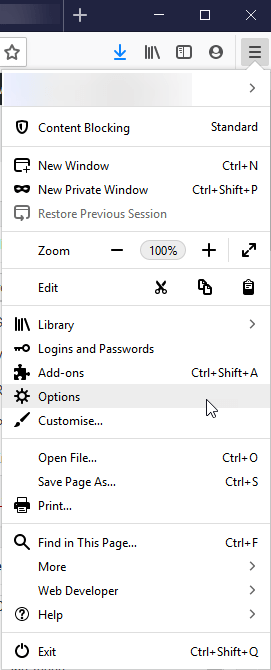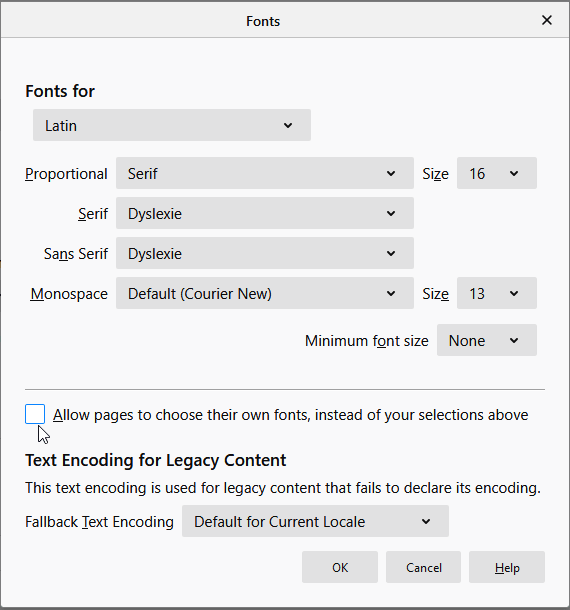- Go to the menu in Firefox and select Options:
2. Scroll in the General options and select the Default font dropdown menu:
3. Change the font to a preferred font, Dyslexie is available on all Windows 10 staff machines:
4. Press the Advanced button. Change the preferences for Serif (~with ligature joins between each letter) or Sans Serif (~without ligature joins between each letter) as needed. Important: untick the box for ‘Allow pages to choose their own fonts, instead of your selections above’.
5. Click OK to save your changes.
We also recommend the reader view in Firefox for more impromptu changes (keyboard shortcut is f9):
Type and background controls:
Narration (text-to-speech):