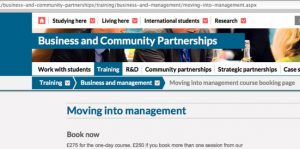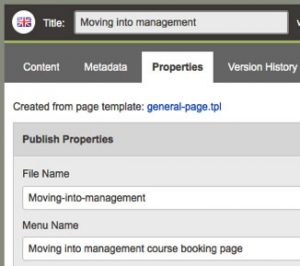Click on the folder where you want to create the new page and choose New Content.
Click on Web Page (using the general-page template)
A blank new page, Untitled, opens for you to edit.
You need to complete some initial information:
Title (appears on the page)
Keep this short (preferably on one line) but meaningful – ‘Moving into management’ in the example below.
File Name (appears in the CMS and eventually the page URL) – in Properties tab
Again keep it short – the longer a URL the less each individual word is weighted by the search engine. So avoid: repeating words, unnecessary words (to, the, from, and etc). More reasons to keep your URL short.
Avoid unusual characters in the file name – spaces, apostrophes, etc. as this will be part of the page’s URL. It should just be letters, numbers and dashes. Hyphens will automatically be inserted between words.
If you want your page to appear in the navigation breadcrumb then your file should be called index and placed in a folder. Read more about the breadcrumbs.
Menu Name (appears in the navigation breadcrumb) – in Properties tab
Keep this short (as there is limited space) but meaningful.
You can see this is a long menu name that only just fits in the navigation.
Metadata tab
You will need to insert a Description before the page will let you Save it. This is on the Metadata tab. You should describe the page content in 156 characters or less.
This is sometimes used by Google when it presents search results so worth being well written and standalone. Do not simply copy this from another page, each page is unique and thus needs a unique metadata. Google also uses this to classify your page in its searches. It is always useful to try and add the words ‘University of Brighton’ so that people know that the page they are looking at is one of our pages; sometimes it is not clear from the page title where the destination actually is.
Once this has been completed you can insert a banner image and content (see Editing pages).